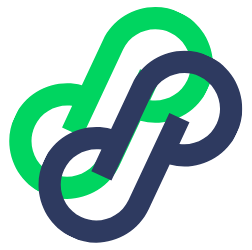Created by: Gilles
Head of Growth at Salesflare

You can find the full growth hack by clicking here: https://docs.google.com/document/d/1XF6Mr9TfrjkPebHnda8TgXh2fvGzF6c2fuby5bjjtXE/edit
__
It’s the key to extensive online targeting across the mishmash of channels at your disposal.
Cold email is the obvious one, but emails also enable for Facebook Audience building and point the way on different social platforms.
And what if I told you that that cold email doesn’t have to be so cold ????.
This is more than just a manual on how to find emails. Turning leads into deals takes human relationship building and you won’t get there by sticking to some nifty data work and shooting off thousands of emails at once.
People don’t buy from companies, they buy from people.
More specifically, people buy from people they know, like and trust.
You have to show your face. If you don’t, you’re no better than your average spammer nobody likes and no one will ever buy something from.
Going through the Plays for different platforms, you’ll find that you can fight your marketing battle on multiple fronts and create multiple touch-points to take putting the moves on your leads to a next level.
Yes, you’ll step up your lead game but your day doesn’t end there.
No fish worth catching bites the first time you lower your lure. Turning leads into deals takes patience, nurturing, value and availability. You’ll need to equip yourself accordingly if you want to keep on giving every single lead the attention they deserve and build relations at scale.
If you don’t, all those carefully found emails will come back to hit you in the nose like a boomerang. You’ll be mopping the floor with the water running.
With a lot of leads comes great responsibility.
I’ll show you how to handle that responsibility and come out swinging.
Not sure if you feel excited or scared?
Good, that means that I have your attention.
You’ll see the light soon enough as the narrative unfolds across the different Plays.
Spoiler alert: everything is connected.
Table of Contents
- Play #1: Get targeted work emails with the FindThatLead Prospector
- Play #2: Get work emails from LinkedIn
- Play #3: Get personal emails from LinkedIn
- Play #4: Get work emails from Twitterhandles
- Play #5: Get personal emails from Twitterhandles, Part I
- Play #6: Get personal emails from Twitterhandles, Part II
- Play #7: Get work emails from Facebook Groups
- Play #8: Get personal emails from Facebook Groups
- Play #9: Get personal emails from Facebook Friends
- Play #10: Get personal and work emails from… anything?
Play #1: Get targeted work emails with the FindThatLead Prospector
The value of this Playbook is mainly in showing you how to get from finding prospects on various social platforms and match them to work and personal emails, all ready for targeting.
You’ll be able to turn about any relevant social profile into a lead by getting the right data and generating or verifying the email attached to it with FindThatLead’s variety of power tools.
But you don’t always have to resort to social media to source leads.
Why make life difficult if it can be easy.
FindThatLead itself has a database of leads as vast as LinkedIn for you to dig into with their Prospector tool.
Targeting criteria? Check.
LinkedIn Sales Navigator has a few more, but none that I actually use. These six will get you a long way.
The biggest edge FTL’s Prospector has on Sales Navigator is speed.
To get extract leads from Sales Navigator, you need a LinkedIn bot that automatically visits profiles and scrapes their data. Not only does this take a lot of time, you also have to limit the number of leads you scrape to make sure you don’t get banned from LinkedIn altogether.
Three clicks in Prospector and you have yourself big ass list. No time restrictions, no speed bumps, no bullshit.
Here’s a list of 9127 startup founders in the Internet, Computer Software and Information Technologies Services Industries located in Los Angeles and San Francisco.
It took me about 10 seconds to put this together.
If I want their emails, I just have to click ‘Generate Emails’ then sit back and relax. Or do something else productive (probably that ????).
The alternative is cleaning up names, company names and domains in a sheet I got from an out-of-the-box LinkedIn scraper — then run those names and domains through and email finder like… FindThatLead.
I did that kind of work when I just started at Salesflare and it’s horrible. Makes you feel like some kind of data-Cinderella. It’s not meant for humans.
FindThatLead has those clean lists all ready for you to go nuts on. No need to bang your head on the table every hour or lose your shoes at midnight.
Play #2: Get work emails from LinkedIn profiles
Yes I know I just told you to not waste your time and money on LinkedIn prospecting, but getting emails for LinkedIn profiles is still a crucial skill.
You’ll find out why soon enough.
From LinkedIn URLs to emails is a short way, often the shortest. Finding emails often equals first name, last name and domain — data you can scrape from LinkedIn in a jiffy using various tools.
Other than the world’s biggest business network, LinkedIn is also the world’ds single biggest pool of B2B leads.
Most of the other Plays are about getting the data we need to locate leads on LinkedIn and source the emails from there.
In other words, you’ll be using this Play a lot to finish off the other ones. The same can be said for Play #3 (personal emails from LinkedIn profiles).
If all roads do lead back to Rome, LinkedIn is the Rome of your email finding efforts.
Option 1: FindThatLead’s Social URL Search
Armed with LinkedIn URLs you snapped up somewhere, FindThatLead can still float your boat with their Social URL Search.
(The snapping-up part will become clear in later Plays)
All you need is a one column — CSV filled with LinkedIn URLs.
FTL will process all of the URLs, then ask you if you want it to generate and verify email addresses for it.
Easy enough. You’ll have yourself email addresses for all your URLs in no-time. But: results aren’t perfect.
For example: FindThatLead returns [email protected] as my email address when I run my LinkedIn URL. Deltaworx is the hospitality agency I used to work for three years ago. I never had an email address there.
It’s a good and fast solution, but you’ll likely have some bounces if you use this method.
Option 2: Meet the Dux ????
So in spite of FindThatLead getting better and better, I still go with the first ever growth hack tool I ever used when it comes to retrieving emails for LinkedIn profiles: Dux-Soup.
FTL’s LinkedIn URL Search returning an email with the domain of a company I worked for three years ago indicates that their lead database can be outdated.
Your best shot at a database that is not outdated, is LinkedIn itself.
We’ll still use FTL to generate/verify emails, but we’ll first go all the way back to the source to
scrape first names, last names and domains, using Dux-Soup on LinkedIn.
Dux-Soup is a little robot that allows you to auto-visit LinkedIn profiles.
You can use it to auto-visit targeted profiles in LinkedIn or Sales Navigator.
You’ll get new connections, introductions and leads without lifting a finger.
There’s more.
Dux-Soup will also scrape first names, last names, industries, roles, company size and company domains and whatever else they have filled in on their LinkedIn profiles. Exportable as a .CSV — file.
Exactly what we need to get our hands on precious first names, last names and domains.
Before using FindThatLead’s Prospector, I used to look for leads on Sales Navigator, then use Dux-Soup to scrape their data.
To retrieve first name, last name and domain, we’ll be using Dux-Soup’s ‘Revisit Data’ feature.
Note: Revisiting is a Pro-feature. It would set you back about $15 a month.
Step 1: Download Dux-Soup .CSV template
The idea of Dux-Soup’s ‘Revisit Data’ is to revisit profiles you auto-visited before.
We’re going to trick Dux-Soup into thinking it already visited these LinkedIn profiles before.
All it takes is a .CSV with Dux-Soup export headers and first names + last names filled in.
You can get such a template here.
Step 2: Paste the Linked URLs in the ‘Profile’ column
Dux-Soup will update the rest of the data once it revisited the LinkedIn URLs in the ‘Profile column’.
Step 3: ‘Revisit’ the LinkedIn profiles
Step 4: Upload the .CSV with the LinkedIn profiles
Step 5: Hit ‘Visit Profiles’ from the Dux-Soup Chrome extension UI
Step 6: Download results with ‘Download Data’
Time to get back to FindThatLead and run first names, last names and domains through its Lead Search.
FindThatLead will now combine names and domains into email addresses and verify them on the spot.
Ready to use for whatever sneaky scheme you have in mind ????.
Play #3: Get personal emails from LinkedIn Profiles
When I introduced Dux-Soup before, I wasn’t telling the whole story.
In Play #2 we used Dux-Soup to scrape names and domains from LinkedIn to feed them to FindThatLead.
Thing is you actually have Dux-Soup itself source emails from LinkedIn profiles. These are the primary emails associated with each of those profiles.
So why didn’t we do that instead of using a second tool? ????
The emails sourced by Dux-Soup are the emails associated with people’s LinkedIn profiles. Here’s where it becomes interesting: most of those emails are personal emails.
Turns out a lot of people signed up with their personal emails in the beginning days of LinkedIn and never bothered to change it.
You might have an oh oh — moment now.
Just change your primary email to your work email.
Or go all-in while you’re at it and create a new email address specifically for people trying to send you cold emails going through LinkedIn. They’re scraping you anyway, better arm yourself.
???????? My primary email address on LI is [email protected].
Anyway, to have Dux-Soup retrieve personal emails, we’ll be using its ‘Revisit Data’ feature again, similar to what we did in Play #2 for work emails.
Follow the same steps:
- Step 1: Paste the LinkedIn Profile URLs in the Profile column of the Dux Revisit Template you can get here.
- Step 2: ‘Revisit’ the LinkedIn profiles
- Step 3: Upload the .CSV with the LinkedIn profiles
- Step 4: Hit ‘Visit Profiles’ from the Dux-Soup Chrome extension UI
- Step 5: Download results with ‘Download Data’
That’s it.
Now, there’s no such thing as a free lunch. That goes for emails too.
Dux-Soup has a point system where 1 point is good for 1 email address return.
This is how they source all those emails.
Return rate? About 90%.
Sneaky yes, but darn effective too.
You can also just pay up, of course.
Play #4: Get work emails from Twitterhandles
Don’t spend your time on Twitter to spark engagement or build brand.
There’s bots that can do that for you.
In my estimation, about 70% of what happens on Twitter is bot-driven.
Which makes most of the engagement going on there fake and useless.
Rather than give, you should take from Twitter.
It’s a deep pool of leads waiting for you to pull your rod out.
Now, getting work emails require you to have at least names and company domains.
In theory, you could pull that off with server-side scraping but that’s quite the hassle and your returns won’t be spectacular as both data-parts of that equation can be kind of crappy when you scrape them from Twitter profiles.
There is no direct way to get work emails from Twitterhandles. We’ll have to call on our buddy LinkedIn to make this party happen.
Game plan: match Twitter profiles to LinkedIn profiles, then match LinkedIn profiles with email addresses. You can find the how-to of that second part in Play #5.
Don’t shoot at random
Especially not cold emails.
Do all the data enrichment you want, you won’t hit anything if you don’t sharpen your aim first.
In other words: where to get Twitterhandles worth getting work emails for?
Where to get lead-worthy Twitterhandles?
There’s a couple of options.
My favourite one revolves around Twitter friends.
Others possibilities include scraping Product Hunt upvoters or social sharers via BuzzSumo.
You can catch up with all three these tactics in this Playbook on How To Steal Your Competitor’s Customers.
To pair Twitterhandles with LinkedIn profiles, we’re going to use FullContact.
Step 1: Make an account over at FullContact
This is kind of straightforward.
Step 2: Download the Person Enrichment Template (Excel Macro File).
You can do it.
Step 3: Log in as developer to get an API Key
First go here ????????
Then here ????????
Step 4: Paste the API Key into the Person Enrichment Template
Step 5: Select Twitterhandles as source
Step 6: Go to ‘InputSheet’ and paste the Twitterhandles
Step 7: Go back to Begin and hit ‘Populate Contacts’
You should have something like this now????
Step 8: Head back to Play #2 to match work emails for the found LinkedIn profiles
Play #5: Get personal emails from Twitterhandles, Part I
Work emails open the gates to a fierce cold email offensive, but what about Facebook Ads?
No sane person ever made a Facebook profile with his work email. You need personal emails to have leads gaze upon your brilliant Facebook Ads.
There’s two ways to get from Twitterhandles to personal emails.
The first one (this one) involves FullContact, the second one we need Dux-Soup (and LinkedIn) for. Head over to Play #6 for that.
The first way to get personal emails is a case of ennobled educated guessing.
We’re going to guess emails and then verify those emails with FindThatLead.
There’s two assumptions that guide these guesses:
- For quite some people the part that comes before ‘@’ in their personal emails is identical to their Twitterhandle.
- People tend to use Gmail, Outlook, iCloud (maybe even Hotmail?) for personal emails.
Now, open your list with Twitterhandles in a sheet (Excel or Google Sheets).
Combine email addresses [email protected], [email protected],… using ‘CONCATENATE’ in a new column in your sheet and save the column as a separate .CSV.
If you’re looking to target Mickey Mouse and his Twitterhandle is ‘MickeyMouse’, your educated guess would be ‘[email protected]’.
(I would expect Mickey to to have a Hotmail email actually ????)
Now we’ll hit up FindThatLead to find out if these email addresses exist with its Email Verifier feature.
Get yourself an account and select .CSV upload from your Dashboard.
Then click ‘Verify Emails’.
Repeat the process for other common personal email domains for the ones that return negative.
Your success rate won’t be 100%. Not everyone uses their Twitterhandle as identifier in their emails. I don’t.
But if combined it with method #2 you should a pretty decent return rate.
Play #6: Get personal emails from Twitterhandles, Part II
Part II of the ‘getting personal emails from Twitterhandles’ — magic trick has more backbone but also takes more effort.
It’s based on the superpower of our favourite LinkedIn growth hack tool Dux-Soup to gather personal emails for LinkedIn Profiles, as first described in Play #3.
Match Twitterhandles with LinkedIn profiles using FullContact
Sounds familiar?
We already did this in Play #4.
Here’s a recap of the process. You can check back on Play #1 for step-by-step instructions and screenshots.
- Step 1: Make an account over at FullContact
- Step 2: Download the Person Enrichment Template (Excel Macro File)
- Step 3: Log in as developer to get an API Key
- Step 4: Paste the API Key into the Person Enrichment Template
- Step 5: Select Twitter handles as source
- Step 6: Go to ‘InputSheet’ and paste the Twitter handles
- Step 7: Go back to Begin and hit ‘Populate Contacts’
- Step 8: FullContact will return LinkedIn profiles for your Twitter handles
‘Revisit’ with Dux-Soup to source personal emails
We’ll now auto-visit the matched LinkedIn profiles with Dux-Soup and have it retrieve email addresses, a lot of which will be personal email addresses.
As shown in Play #3.
Here’s a recap of the process.
- Step 1: Paste the LinkedIn Profile URLs in the Profile column of the Dux Revisit Template you can get here.
- Step 2: ‘Revisit’ the LinkedIn profiles
- Step 3: Upload the .CSV with the LinkedIn profiles
- Step 4: Hit ‘Visit Profiles’ from the Dux-Soup Chrome extension UI
- Step 5: Download results with ‘Download Data’
Take the value road
Personal emails. You know what that means.
Data goes in ???????? data comes out ???????? Facebook Ad.
Easy peasy.
This is the straightforward approach to go from Twitter to Facebook Ads.
☝???? However.
You’re going to need to do more than that if you want people to connect with your value and convert from your Facebook Ads.
How many times did you actually make a purchase off a Facebook Ad? ????
I’d guess something between 1 and 2. That goes for most people.
People don’t buy from companies. They buy from people.
They buy from people they know, like and trust.
If people know who you are and what you do before you show them a Facebook Ad, it will land more softly and gently.
You don’t achieve this by scraping their data and running it through FindThatLead and FullContact.
Build a multi-touchpoint strategy where you connect with people on various channels and make sure to provide value everywhere.
This will build acquaintance and trust. Now they’ll have an aha-moment when they see your Facebook Ad.
To apply that idea going from Twitter to Facebook Ads, you can use Dux-Soup’s auto-connection feature and, instead of retrieving their emails without ever showing your face to them, send them a connection request with a personalised note.
Now this is an interaction. Way more meaningful than just visiting them.
If they accept your invitation, you won’t only have their email address, you’ll also have them in your network, meaning you can now showcase your value to them on LinkedIn.
If you’re looking for inspiration on how to create value and build influence on LinkedIn, check out this Playbook on LinkedIn Lead Generation.
Play #7: Get work emails from Facebook Groups
Groups on Facebook have been big lately.
They went from wastelands ruled by spammers to dedicated communities with loads of quality content, packed with like-minded professionals to connect with.
They’re great places to find leads, introductions and partnerships.
And, if you’re an active member of the community in question (which I recommended before you target them), — your email will land better.
How to scrape Facebook Groups? ???????? Grouply.
Step 1: Scrape Facebook Group with Grouply
Grouply is a nifty little Chrome extension that will hand you the members of a Facebook Group on a silver platter (in a .CSV really) — complete with company (if filled out) and work roles.
A mini-version of Dux-Soup for Facebook Groups so to speak.
- Step 1: Pull up the member page of the Group you want to scrape
- Step 2: Sort on Join Date
- Step 3: Run Grouply and download .CSV
Facebook Groups are already quite targeted lead pools. Filter on work role to sharpen your aim.
Step 2: Match Company Names to Domains using the Clearbit API
Before we can feed FindThatLead with data to get back work emails, we need to turn Company Names into Domains.
We can do this by running the company names by the Clearbit API and fetching the returning domain URL. Thank you Badis Khalfallah from LeadGuru.io for this nifty trick, it’s better than how I did it before.
Open up a Google Sheet and paste the list of company names in the first column.
In the next column, use the CONCATENATE function to combine the company names and the Clearbit Autocomplete URL, being:
https://autocomplete.clearbit.com/v1/companies/suggest?query=[company]
That looks something like this:
=concatenate(“https://autocomplete.clearbit.com/v1/companies/suggest?query=”,A1)
A1 being the cell that contains the company I want to find the domain for.
Drag-down the function to the rest of the column so to cover all your company names.
Now we’re going to make a script that fetches the domain URL from the data Clearbit sources for the company names.
In Google Sheets, open Tools > Script Editor.
Paste this in:
function FETCH(url) {
var response = UrlFetchApp.fetch(url);
Logger.log(response.getContentText());
var out = JSON.parse(response.getContentText());
return out[0][‘domain’];
}
Then hit ‘Save’. CMD + S on Mac and CTRL+S on Windows.
Close the tab and get back to your Google Sheet. In the third column, use this function to source the URL:
=Fetch(cellnumber)
Your sheet should look something like this:
Combine the domains with the first and last names you got from the Facebook Groups with Grouply.
Now you’re all set for FindThatLead.
Step 3: Fill up FindThatLead and lean back
FindThatLead will take it from here.
Et voila, work emails for Facebook Group members.
Bonus: Get LinkedIn URLs for the scraped Facebook profiles
Names and domains can also get us LinkedIn Profile URLs for the Facebook Group members.
Again, this would fit in a multi-touchpoint strategy where you connect with the same people across several channels, which will facilitate relationship building and have your value land softer.
Phantombuster is a platform that gives you the power to automate repetitive data scraping tasks like this one.
You just have to tell it what to do.
In this case, we’ll have it automatically run search queries in Google for each of the Facebook Group members from their first name, last name and company name.
???????? Using this script.
The script will automatically run search queries for the names + companies on site:linkedin.com — returning LinkedIn profiles as first result.
Because you probably have first name and last name in two separate columns, you’ll first need to put them together in the same column, using the CONCATENATE function in Google Sheets.
CONCATENATE also works in Excel but you’ll have to use a Google Sheet as input for the Phantombuster script anyway so save yourself the extra trouble.
For detailed steps on how to set up Phantombuster to get this done, I’ll refer you to Play #1, Step 5in this Growth Hacker’s Playbook to Stealing Your Competitor’s Customers.
Phantombuster will fill up the first empty column of your Google Sheet with LinkedIn results. You can auto-connect with them using Dux-Soup’s ‘Revisit’ feature similar to the way we did back in Play #3. Other tools that let you auto-connect include LinkedInHelper and GPZ LinkedInTools.
Remember that you have access to all the email addresses of your LinkedIn connections, meaning that, if you do take this step you’ll have the primary LinkedIn emails (often personal ones) of these people you initially scraped from a Facebook Group.
Yup.
From Facebook Groups to cold emails, connected on LinkedIn and Facebook Ads. If you’re an active member of the Facebook Group you scraped, you can safely say you have yourself an online relation now.
That is if the other people think of you as a good guy/gal and you establish yourself as a valuable member of their network. That’s up to you.
In fact, you’re probably better off rearranging the order and send out your cold email after the LinkedIn connection, maybe even after the Facebook Ad.
Warms up that cold email of yours ????.
Play #8: Get personal emails from Facebook Groups
So in Play #7 we got work emails and LinkedIn profiles for Facebook Group members.
What more can we do? ????
You should know the drill by now.
Use Dux-Soup to ‘revisit’ LinkedIn profiles as described in Play #3 and order it to get you some personal emails with it.
One more time? ????
- Step 1: Paste the LinkedIn Profile URLs in the Profile column of the Dux Revisit Template you can get here.
- Step 2: ‘Revisit’ the LinkedIn profiles
- Step 3: Upload the .CSV with the LinkedIn profiles
- Step 4: Hit ‘Visit Profiles’ from the Dux-Soup Chrome extension UI
- Step 5: Download results with ‘Download Data’
Play #9: Get personal emails from Facebook Friends
Wouldn’t it be awesome if you could show Facebook Ads to your Facebook friends?
Thing is Facebook doesn’t want you to advertise to your friends and understandably so.
It would turn into a spam-infested wasteland, fast.
That being said, there’s still a way to get all of your friends’ Facebook emails.
It’s one of oldest growth hacks in the book.
It involves Yahoo Mail, which may well be the reason that this thing is still around (both the growth hack and Yahoo).
I simply see no other reason why someone would still use Yahoo Mail.
Create a Yahoo Mail account.
Or login to your existing one.
You’re not just getting the possibility to see your Facebook friends’ email addresses, you’ll also get 1TB worth of storage.
That’s about 54 million emails.
Maybe that’s their way of making up for the fact that you can’t change the interface language. It’s location-fixed, so the next couple of screenshots will be in Dutch (I’m in the wonderful city of Antwerp, Belgium ✌????).
Translation will be provided where necessary.
Connect your Facebook account logging into your account.
Yahoo will immediately get to work.
Up until a few weeks ago, you could now just export that list into a nice .CSV. Things have not changed recently and not for the better. Yahoo got wind of people using its email service to export their Facebook friend’s email and now explicitly forbids you from exporting those. In fact, if you hit ‘Export’, you’ll see a statement saying ‘export all of your contacts EXCEPT your Facebook Friends.’ (The capitals are not actually there, but I thought they were fitting here).
It gets worse. Yahoo also made it damn hard to scrape the emails off the page client-side like we usually would do.
We’ll just have to get creative here.
First, scroll all the way down to make sure you fully activated the infinite scroll.
Then hit ‘select all’.
And send all these people an email. Not for real, we just want all their email addresses in a field of text.
Once you’re in the compose email – field, click ‘More’ to show every single email address and then just select all, copy and paste into notepad or textedit.
The emails will be formatted like this:
<[email protected]>; <[email protected]>
To have it as a .CSV, lose the spaces using Find and Replace All. Then do the same to change ‘;’ into ‘,’.
(You may actually not have to carry out this last step, my Excel is set on .CSVs with ‘,’ as separators but for some people it’s ‘;’)
You can also lose ‘<’ and ‘>’ using Find and Replace or do that later in Excel.
Save the file with the extension .CSV and open in Excel.
You’ll now have all the email addresses in columns, while you want them in rows.
Select the entire first column > ‘Copy’, then select the first row underneath the first one and choose ‘Paste Special > Transpose’. This will copy all the columns into rows.
The downside here is that it’s hard to match those personal emails to actual names, which would be nice to create a database of contacts – but to create a Custom Audience in Facebook this works just fine.
So yeah: nice try Yahoo.
For inspiration on how to kill it on Facebook check out this Playbook.
Play #10: Get personal and work emails from… anything? ????
You’re probably pretty bored by now.
In spite of 9 Plays, we didn’t use a whole lot of tactics.
Depending on what kind of emails you’re willing to cook up, you just need to get yourself some data, sprinkle with some Dux-Soup and heat up in FindThatLead.
First name, last name, company name.
If you have these three, you can get all the rest by just being a little creative with the tools and tactics out there.
Twitter profiles? Match with LinkedIn and get names and domains from there.
Company names? Use the Clearbit API to get domains. (There’s more ways).
The reason I wrote it all out isn’t to bore you, it’s to familiarise you with a way of thinking.
Any source that provides you with at least names and company names is good enough to get emails from.
Want to get email addresses for reviewers on the SaaS directory Capterra?
Scrape the names and company names, turn company names into domains and you can run your combos through FindThatLead.
Scraping can be complicated, but it can also be just as easy as using a Chrome extension like DataMiner.
For an effective use case, check out the first Play from this Playbook on how to steal customers from your competitors. I elaborate on how to scrape reviewers from Capterra with DataMiner (free) and get email addresses for them. Once you get how
that works, possibilities are infinite.
This Playbook was written by Gilles DC from Salesflare with generous support from the team behind the awesome email finding tool FindThatLead.
Feel free to connect with me on LinkedIn and hit me up for a chat on Messenger.