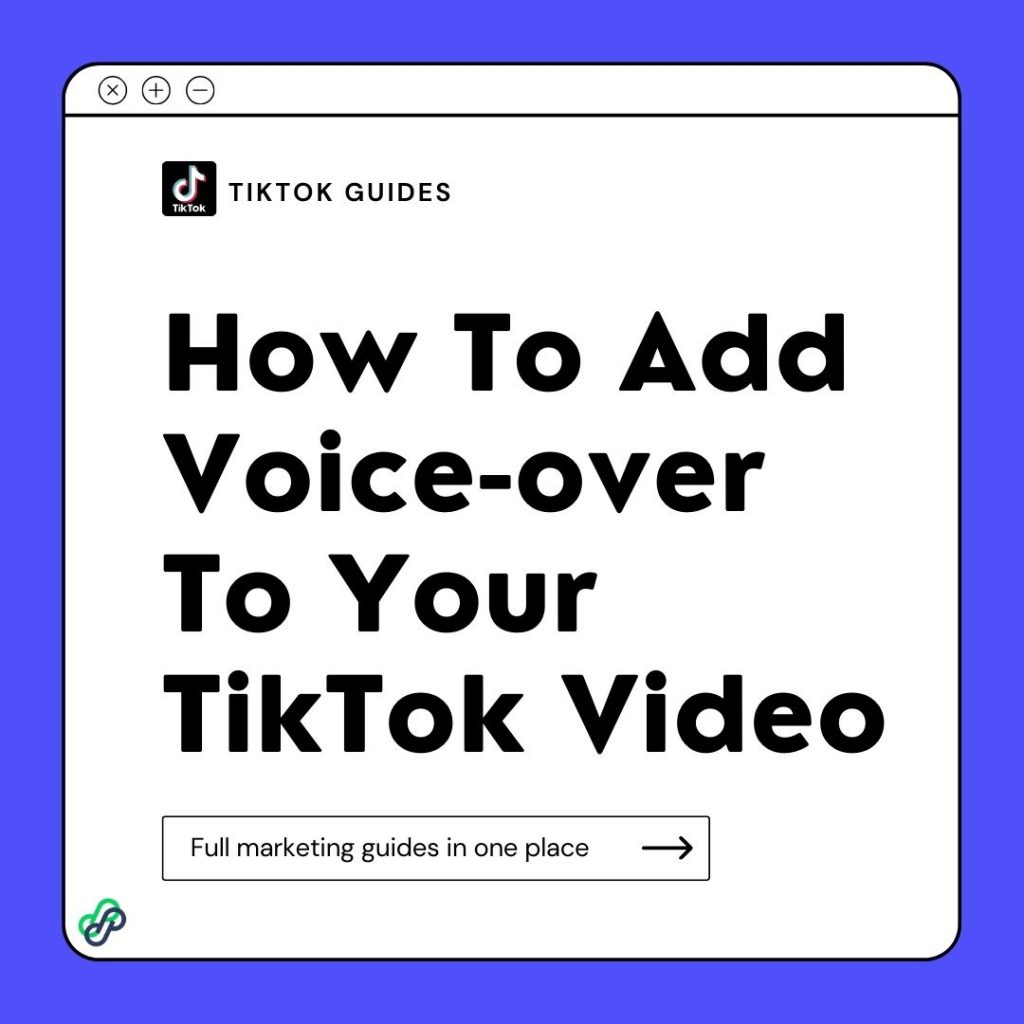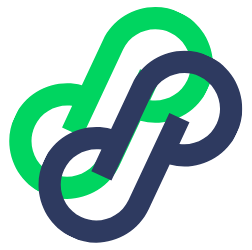TikTok gives you access to various tools to make personalized videos on the app. Adding filters, sounds, special effects, captions, text, stickers, and many other unique features can help you personalize your TikTok video.
Voice-overs are also an excellent way to help enhance and relate your TikTok. These fun tools let you add or replace audio over somebody else or your original video.
You can use a voice-over to explain what is happening, especially in a cooking or DIY can of video. For example, when cooking, you want to show your fans the process and explain to them the reason why it’s time to include a particular ingredient; voice-over is needed.
How Can I Find The Voice-over Feature on TikTok?
Tiktok has a voiceover button that allows you to voice over a video while recording and after recording TikTok clips. The voiceover audio tool can be found on the video editing screen when creating a TikTok video.
Follow these simple steps to find and use this feature:
Step 1: Open your TikTok app
Open your TikTok app on your mobile phone. Click on the big + sign in the bottom bar where we have the home, friends, +, inbox, and profile buttons.
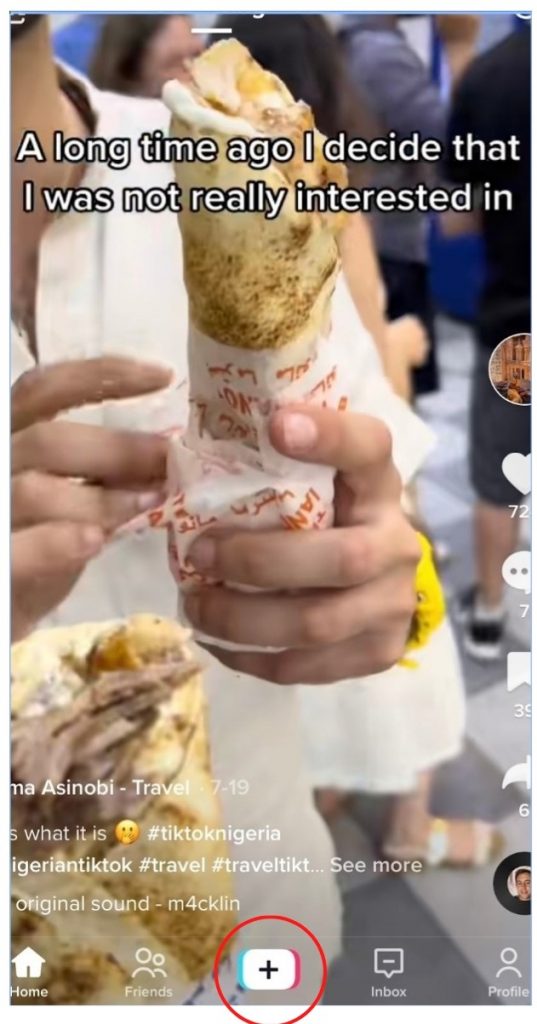
Step 2: Start recording
Start recording your video by clicking on the big red circle button in the middle. You can decide to finish recording before adding your voiceover sound (this is easier, especially for cooking or DIY videos).
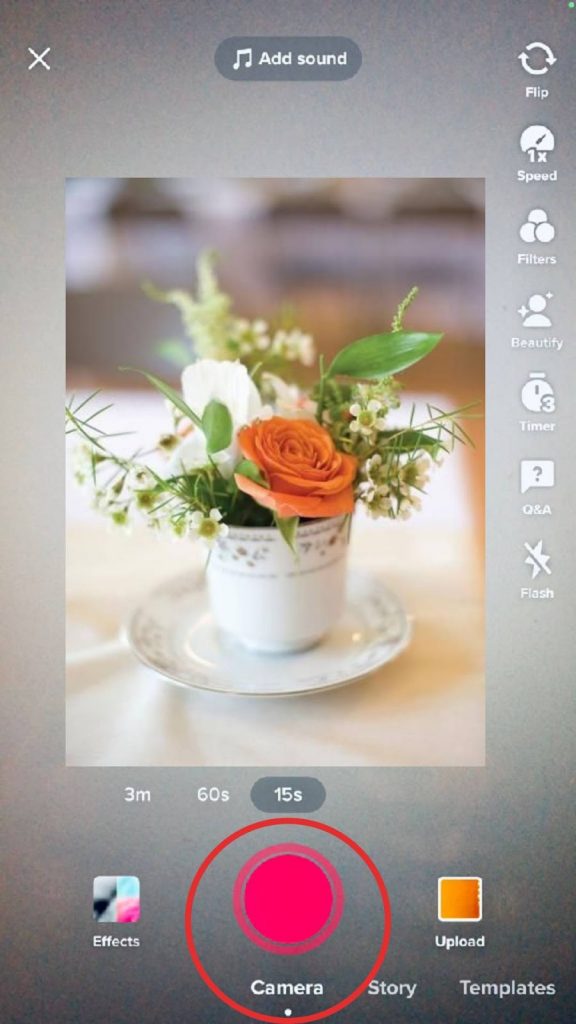
When you’re done recording, click on the red circle once again. Next, click on the Audio Editing button on the right side. This is the second to the last button on the right side.
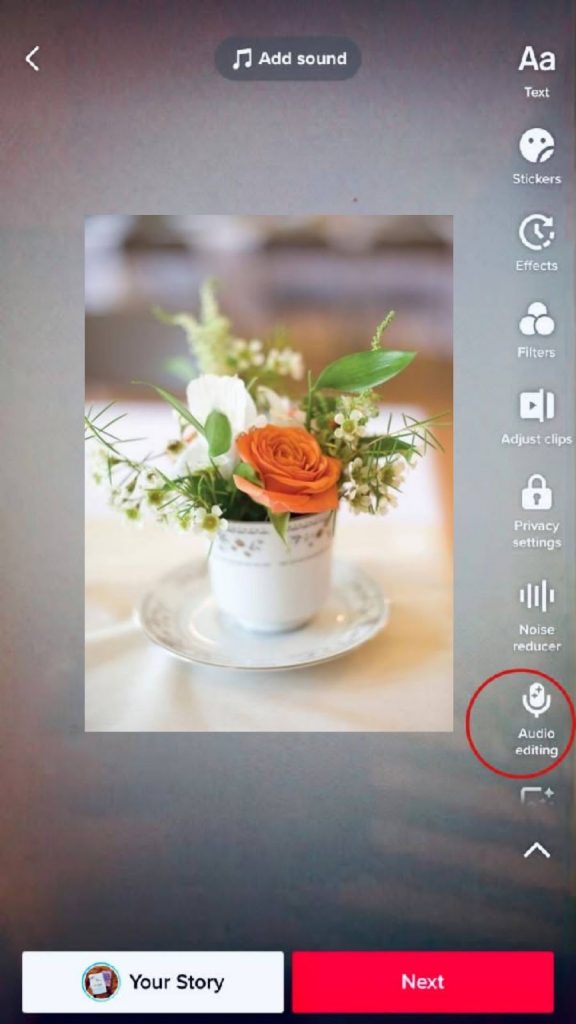
Step 3: Add voice-over to your video
You’ll see two buttons at the bottom of your screen—Voice Over and Voice Effects. Click on the voice-over button in the left-hand corner. Then click on the big round button with a white dot in the middle and start recording your voice-over.
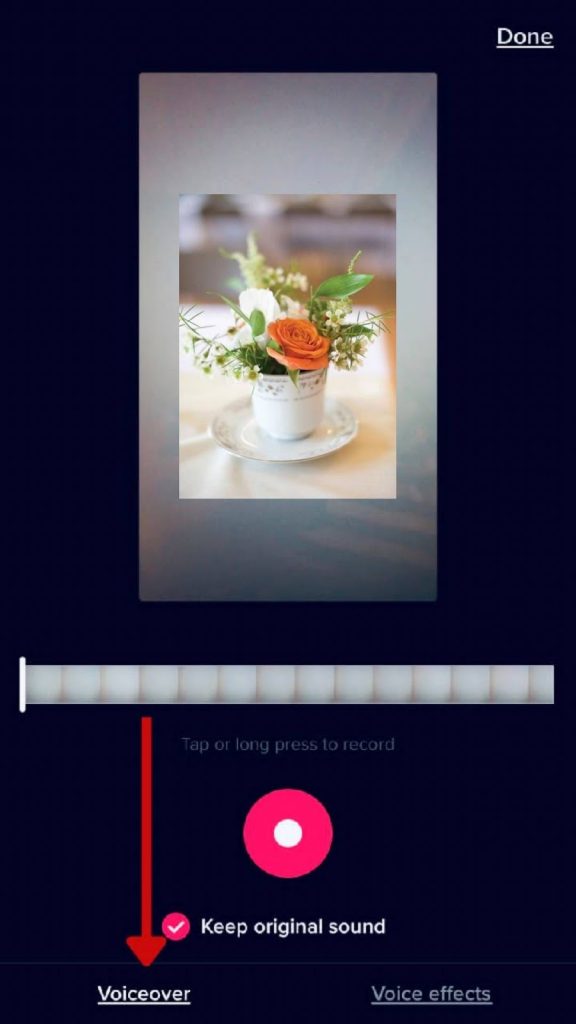
Click on “done.” The “done” prompt is located at the top right corner of your screen. Click on “Next”
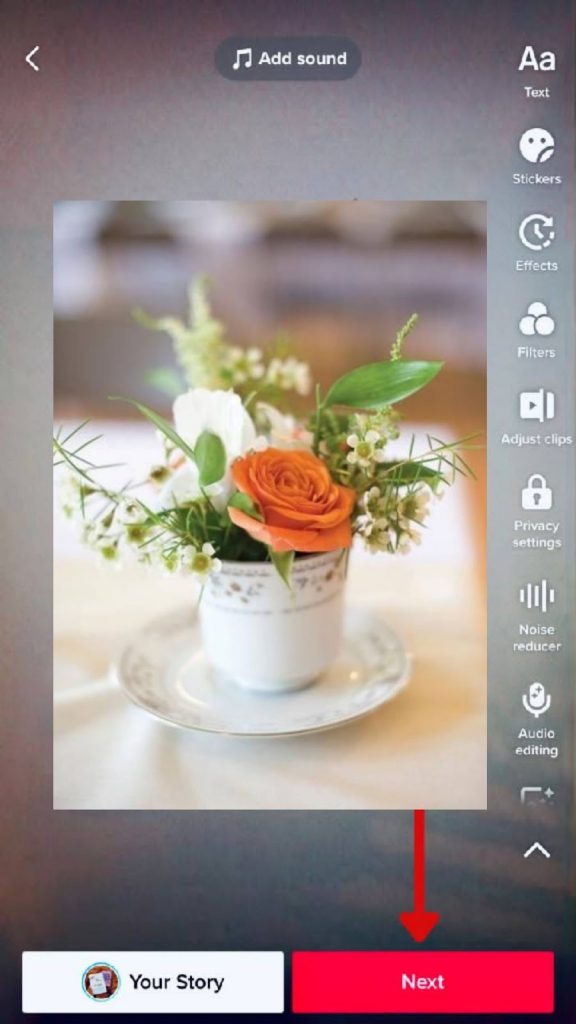
Step 4: Upload your content
This is the final step to uploading your content with your unique personality on TikTok. Click on “Post,” and your video is ready for your fans and viewers worldwide.
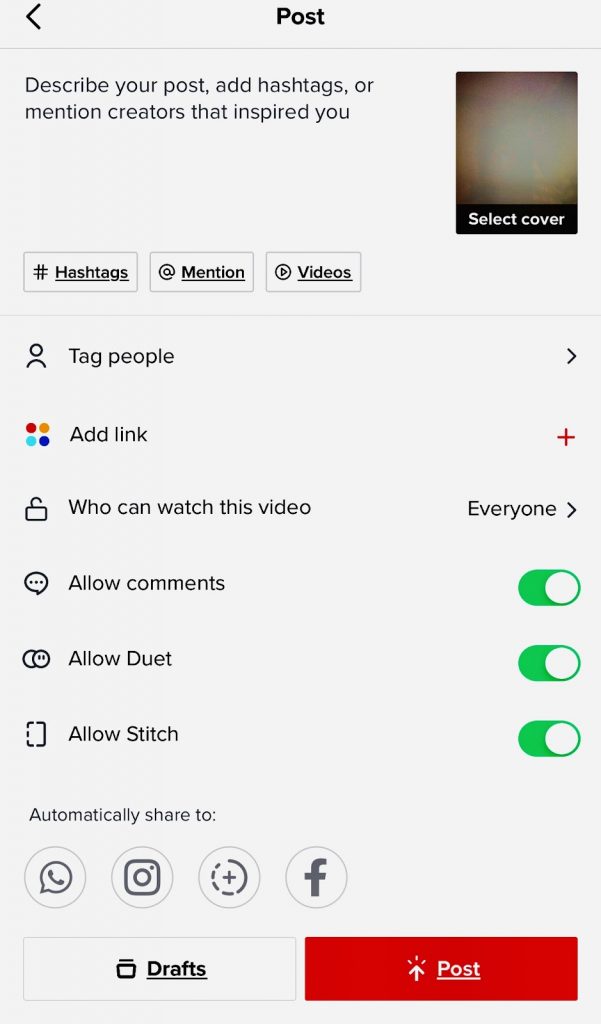
Other Ways to Include Voice-over in Your TikTok Videos
This method is for those who already have a video saved on their device and would love to include their unique sound. Remember, the first method we talked about has to do with you making the video from scratch with your TikTok app.
Follow these procedures step by step to get started:
Step 1
Open your TikTok app and Click on the + icon
Step 2
Click on the upload button. This is the last button by your right at the bottom. Here, we have three buttons—Camera, Story, and Upload.
Step 3
Select the video you want to upload.
Step 4
Click on “Audio Editing” on your screen’s right-hand side. You can choose to keep the original sound while you include your voice-over or not. Click on the middle button with a smaller white dot in the middle to get started with your unique sound.
Step 5
Click on “Done”
Step 6
Click “Next.” This will take you to the final step, which is to post.
How to Edit Sound on TikTok
Sounds, especially trending sounds on TikTok, are one way to increase your videos’ traffic and participate in trends on TikTok. There are many alternatives for customizing how the sound appears in your video.
Once you’ve included a sound, you may want to make some changes or adjustments to make it more fun or presentable. You should do the following to edit the sound:
- Click on the ‘Adjust” button on the right side of your screen.
- Drag the slider to adjust the sound or music to where you want it to start.
- Click the done button when you are done editing.
How to Edit the Volume of the sound on Your TikTok
Once you’re done filming or recording your video, click the sounds button at the top of your screen.
Click on the volume tab at the bottom left and use the slider to modify the volume to your taste.
Tap on “done” on the screen to confirm.
Click on “next” and finally click on “post” to publish your video.
The steps are easy to navigate, making customizing your video and adjusting it to how you want it much more effortless.
Frequently Asked Questions
How to use text-to-speech voiceover on TikTok
To use the text-to-speech feature on TikTok, you should do the following:
Step 1
Open your TikTok app
Step 2
Click on the + icon in the middle of the app just like you do when creating a new video.
Step 3
Start recording your video. When you’re done recording, click on the checkmark.
Step 4
Tap on the Text button at the top right corner of your screen.
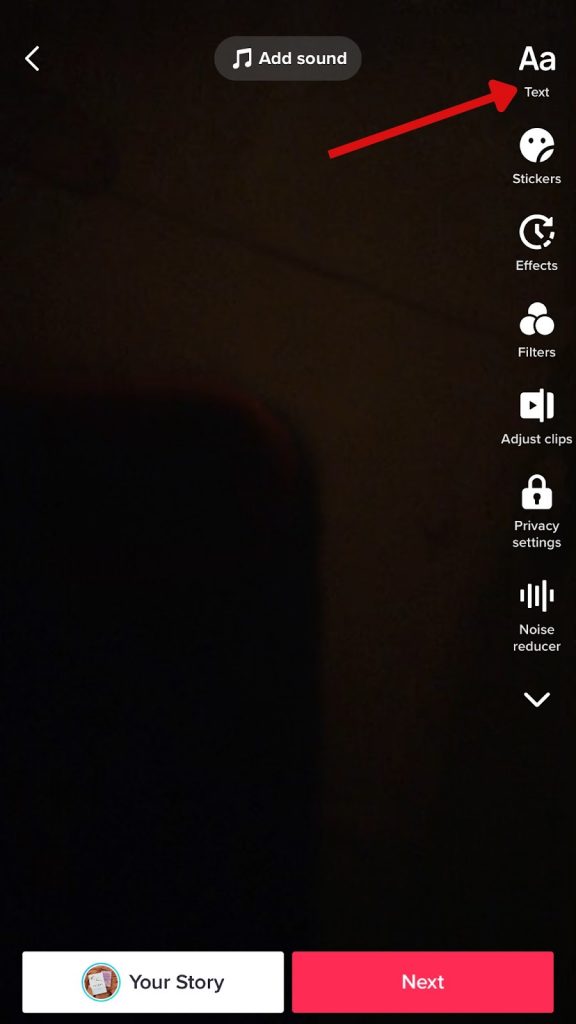
Step 5
Type your texts.
Step 6
Once you’re done, double tap the text on your screen, and the text-to-speech feature will pop up on your screen.
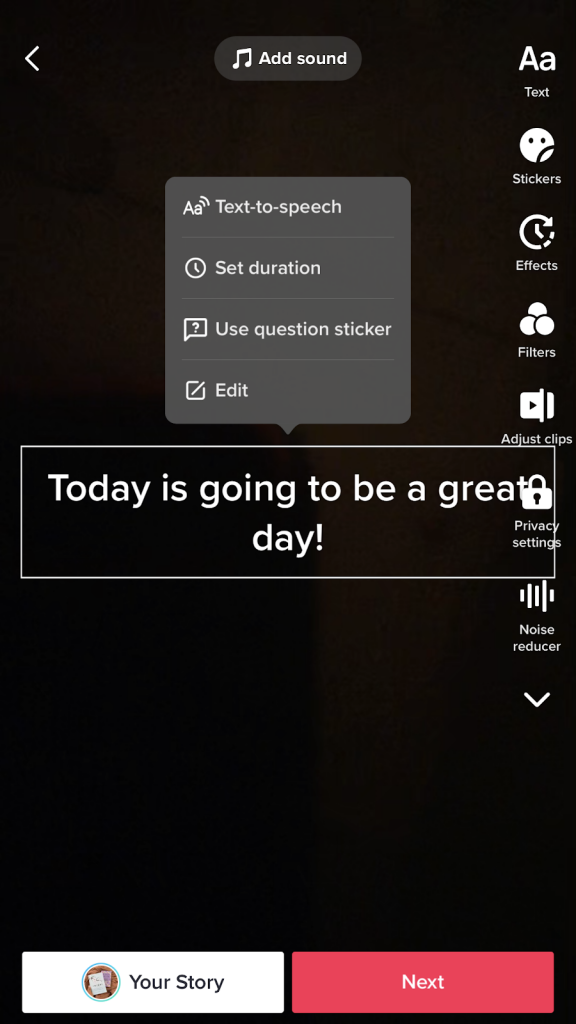
Step 7
Click on it, and your text-to-speech video is ready. You can edit or cancel this feature by clicking on the text again. Click next to post the content on your page.
Why can’t I do voice-overs on TikTok?
If you can’t do a voice-over on TikTok, you should update your app because you might be using the older version of Tiktok.
You can also try clearing your cache. This helps to fix your TikTok app and other apps on your phone. Once you are done clearing, log on to your TikTok app to start recording your video.