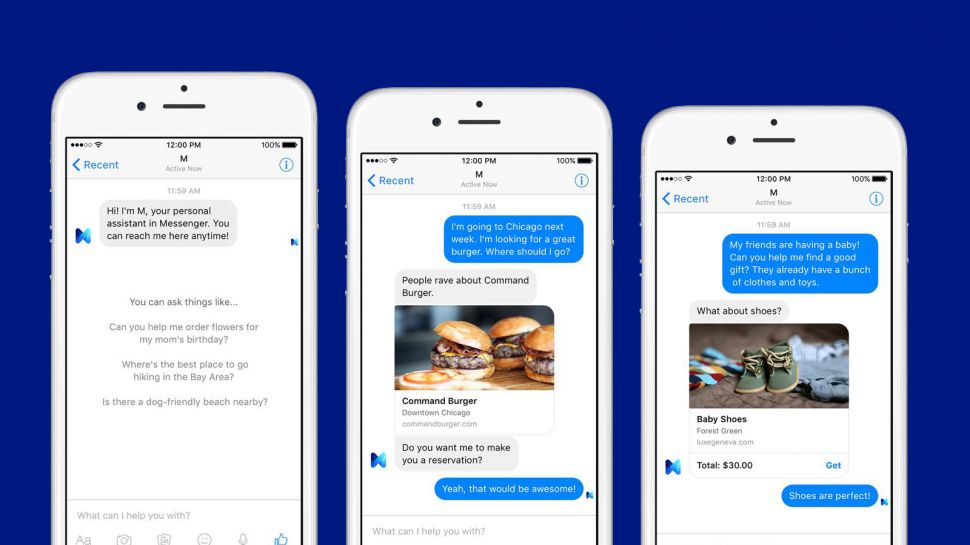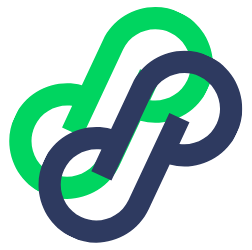Credits to Nick Julia
Worked at The Foundation
___
Why would you want to do this?
- You can DRAMATICALLY increase the odds of contacting a lead. There’s a 10x decrease in making contact with a lead after the first 5 minutes. Responding in 10 minutes vs 5, your chance of qualifying a lead goes down 400%
- Easy transition between marketing & sales.
If a lead is qualified you can notify the sales team ASAP. - You can easily automate follow up to different kinds of leads. For Example B2B SaaS:
Killer prospect —> alert sales. Get him on the Phone. White glove, concierge service.
Mediocre prospect —> send to the self serve platform.
Create a Lead Qualifying Quiz in Facebook Messenger
First craft all your questions.
What’s important to you?
Company size? Revenue? Timeline?
Save each quick reply as a custom field
Either use the response answer as the value.
OR change the custom field value to reflect the value of that answer in your lead scoring.
Connect ManyChat to Zapier
You’ve got to have a pro account to hook up to zapier.
(No I’m not affiliated with MC or Zappier. Just use their products)
For this lead scoring tutorial we’re going to be doing the scoring in google sheets.
So also connect your Google sheets account to zapier.
Set up A Google Sheet to do the Lead Scoring
You’ll want to capture all the basic data like 1st name, last name, and ManyChat User Id.
Then make a column for each question in your lead scoring quiz.
THIS IS IMPORTANT: Once you set up your columns do not change the order. Do not add in additional columns at the beginning or in the middle of what you’ve already done. Only add to the end of the sheet.
Changing the column order screws with the zapier integration and your scoring won’t work correctly until you go back and edit each affected zap.
Freebie I’m giving you my google sheet as a template. I’ll link to it at the end.
But you’ll want to read the rest of this first… Cool?
Sending Leads From ManyChat to your Google Sheet
We’ve setup a zap to capture EVERY person that signs up for our client’s bot to be captured by the spreadsheet.
Because – why not?
The only potential downside is you’ll be using more Zapier tasks.
For my client Neilson Marketing – a lead is worth enough that they won’t sweat the zapier fee.
Remember you’ll be able to send any data that ManyChat captures once someone signs up. You could create a column for every piece of data if you want to track it. We just did the essential data that we’ll be using.
One field that is a must is the : ManyChat UserID
Let’s setup the zaps to capture the Lead Qualifying Data
I’m going to show you how to do one. Then you’ll need to replicate for every question you ask.
So let’s create a new zap…
Choose a ManyChat trigger for a new or updated custom field.
You can only choose one custom field as the trigger at a time.
Which is why you’ve got to set up a zap for each of your lead qualifying questions.
Got it?
Here our trigger is the Agency Size custom field.
Then create a search for google sheets:
Here’s where the ManyChat ID comes in. We want to base our search off of a unique identifier.
Because the ManyChat ID is based on the user’s FB profile it’s better to use that than email.
(Think about it. How many email addresses do you use? Maybe 3-4? How many Facebook Accounts do you have? Probably One. Maybe 2? Most people only have one. )
Since we’ve already captured the person’s info, we do a search for the person in our sheet based on user ID.
Now we’re going to push the custom field value to our google sheet
We take the custom lookup from the last step so that Zapier knows which lead to update.
Then we’ll update the custom field associated with out trigger.
Find the field on your spreadsheet and put in the custom field from ManyChat.
Now your google sheet will update automatically when a prospect answers your lead qualifying question.
Follow the same steps for each qualifying question
Now on to the google sheet where we’re going to do some nifty calculations that we’ll use to create zaps to notify our sales team of any hot leads and send out different types of content to each set of leads.
Simple (or complex) Lead Scoring Calculations
Scoring your leads can be simple or incredibly complicated.
We can use predictive algorithms.
There are AI programs that can help. Fact, Zapier has automated lead scoring built in. It’s a light version of Madkudu (a lead scoring platform). Which you an integrate with Zapier and have some powerful baked in lead scoring.
But most of us don’t need that. Even some basic lead scoring combined with automation is a huge leap forward for most companies.
‘Course keep in mind that even with the automation the end goal is to strike up a conversation. And do it as quickly, efficiently and effectively as possible.
And we can do that in excel.
Basic Lead Scoring in excel
Assign a 0-10 value to each answer a prospect can give.
For example for Neilson if an insurance agency only has 1-5 people working there we’ll assign a value of 0
To do this for each answer we’re going to use nested if statements. Looks more complicated than it is.
Here we’re saying if the answer in cell H2 is 1-5 then assign the value of 0. If not then keep evaluating.
The formula works like this: IF(logical_expression, value_if_true, value_if_false)
If the answer is true then the value is assigned, if it’s false (doesn’t match) then we use another if statement to check against the next potential answer.
Make sure to use if statements for all the potential answers.
Pro Tip: If you use a string (anything else but just a number) like 1-5. You’ve got to put it in quotes. Also be very careful with additional spaces. If your string does not match exactly what the user enters then your formula won’t work.
Do this for each question.
The harder part: Determining the value of an answer
KISS – let’s keep this thing simple. Sure you could weight answers, but if you’re going from no lead scoring at all (which most are) then just assign a single number. Easy Peasy.
Take your best guess.
Then evaluate the data as it comes in and update your scoring as needed.
Getting your final lead score
Best way to do this is to generate a percentage.
Take the total points accrued by the prospect and divide by the total possible points
But clients and maybe even you don’t need to know the lead score.
Most just care if it’s a hot, medium or cold lead.
And what actions need to happen for each.
So let’s create another column and just put that in.
Time to take action based on the lead score
Now we’re going to set a zap for each level of lead.
For a hot lead we’re going to alert the sales team. Probably shoot them an email and hell maybe even a text!
But we’re not going to stop there…
We’re going to send the hot prospect content customized for them.
( you can do this for each level of lead)
This can be great for SaaS. Like we talked about in the beginning, you can segment for concierge service vs self serve etc…
So we’re going to whip up a zap with your google sheet as a trigger
Because we can only set the trigger based on a column we’ve got to use a filter to get the right cell and value. So we’re going to filter for hot leads.
Now let’s take some action based on leadscore
First we’re going to send specific content to the hot lead. For Neilson that means that we’re going to encourage the prospect to get on a demo.
We do this by using a custom value. Again use the ManyChat Id to subscribe your lead to your hot lead follow up sequence.
But the goal with our messenger interaction is to let real human interaction happen more easily. We can automate some of it and create a relationship. But for high end services the best way to close ( like in Neilson’s case) is to get the prospect on the phone or for an in person consult / demo.
And to do it QUICKLY!
This stat from drift is pretty ridiculous.
So lets alert the sales team to get in touch with the lead ASAP!
We can send an email. Hell, even an SMS or Slack!
Make sure to include info about the prospect in the message. AND the link to the live chat.
Anything that can help your team get in touch with the lead right away.
You’ve just given you sales team superpowers!
Link to google sheet template for lead scoring: https://docs.google.com/spreadsheets/d/1lVljrMO9wj6N71HEXAGzlA7aEP2VHMB3-BR0s_jY7n0/edit?usp=sharing
Video walkthrough: https://youtu.be/R7ZGNrxo-l4
If you need help setting this up (or need a bot built for your business) you can always get in touch:

Nick Julia w/ Mind Heros
We build high converting bots for Online Coaches, SaaS & E-commerce
Messenger:https://m.me/mindheros
Email:[email protected]
Website: mindheros.com
Linkedin: https://www.linkedin.com/in/nickajulia/
A few great companies we’ve worked with:
One last note:
I created this tutorial in the most user friendly, no code sort of way.
But if you’re comfortable coding, instead of computing everything and using multiple zaps in a google sheet, you can simply tag a user who has completed your lead qualifying quiz.
Trigger a zap based on the tag.
Then run some code, probably javascript, to do all the lead scoring.
It’s far easier than setting up a zap for each answer.