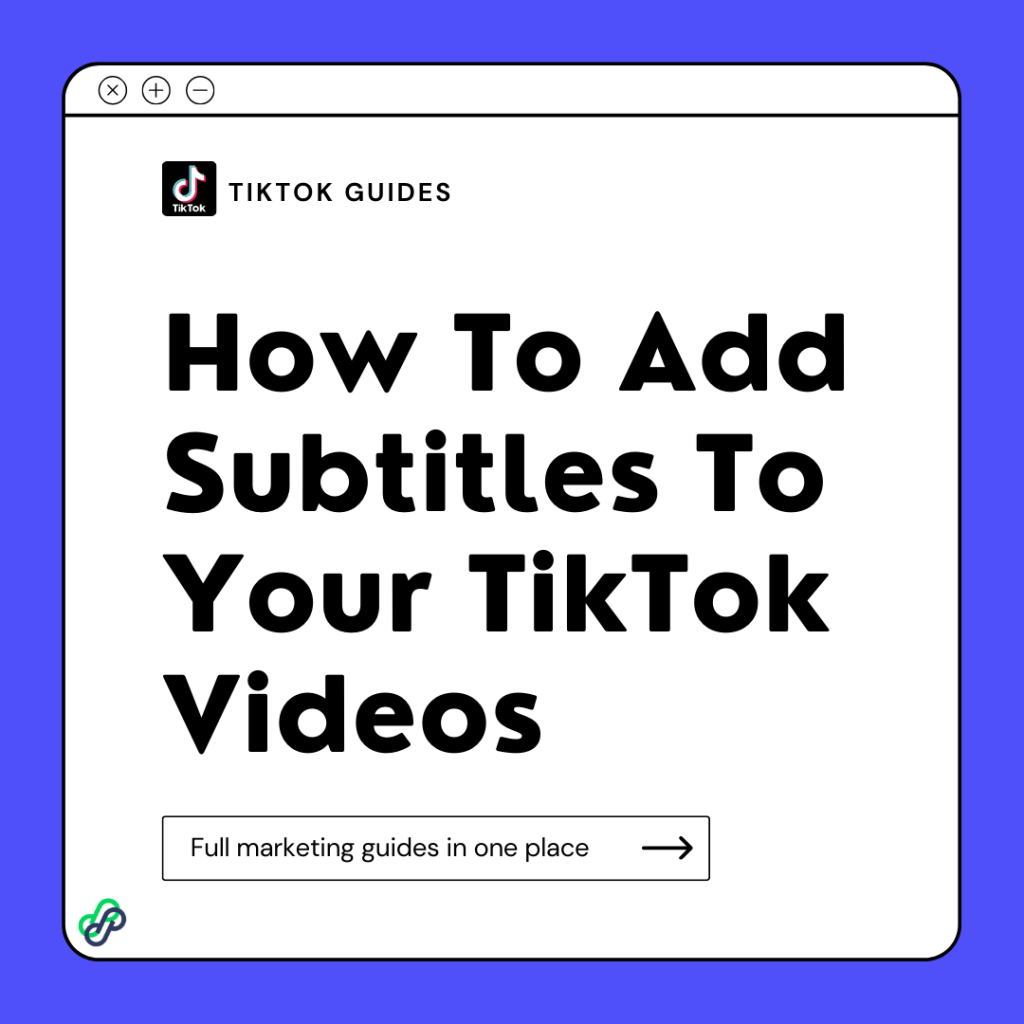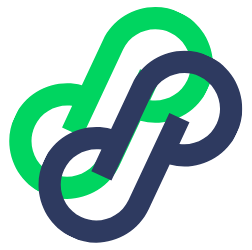Adding subtitles to your TikTok video can help increase the number of your views. People love to see the text on the screen. Your followers and potential followers love to know what you are saying. Captions is how you go about it.
This article is a step by step guide on how to add subtitles on your videos. Are you ready to go on a path toward better video editing on TikTok? Let’s dive right in.
How to Add Subtitles to Your TikTok Videos
There are two common methods for adding subtitles to your TikTok video content.
- By enabling auto-captions on TikTok.
- By Manually adding subtitles to your TikTok video
By Enabling auto-captions on TikTok
This is the most straightforward approach to set up auto-captions if you’re looking for ways to get subtitles on TikTok. Before releasing your TikTok video, you can alter the text after enabling auto-captions. You can also use this to see if the app correctly identified the audio.
The following are the steps to enable Auto-captions on TikTok:
Step one:
Tap on the “+” Button to Take or upload a video recording.
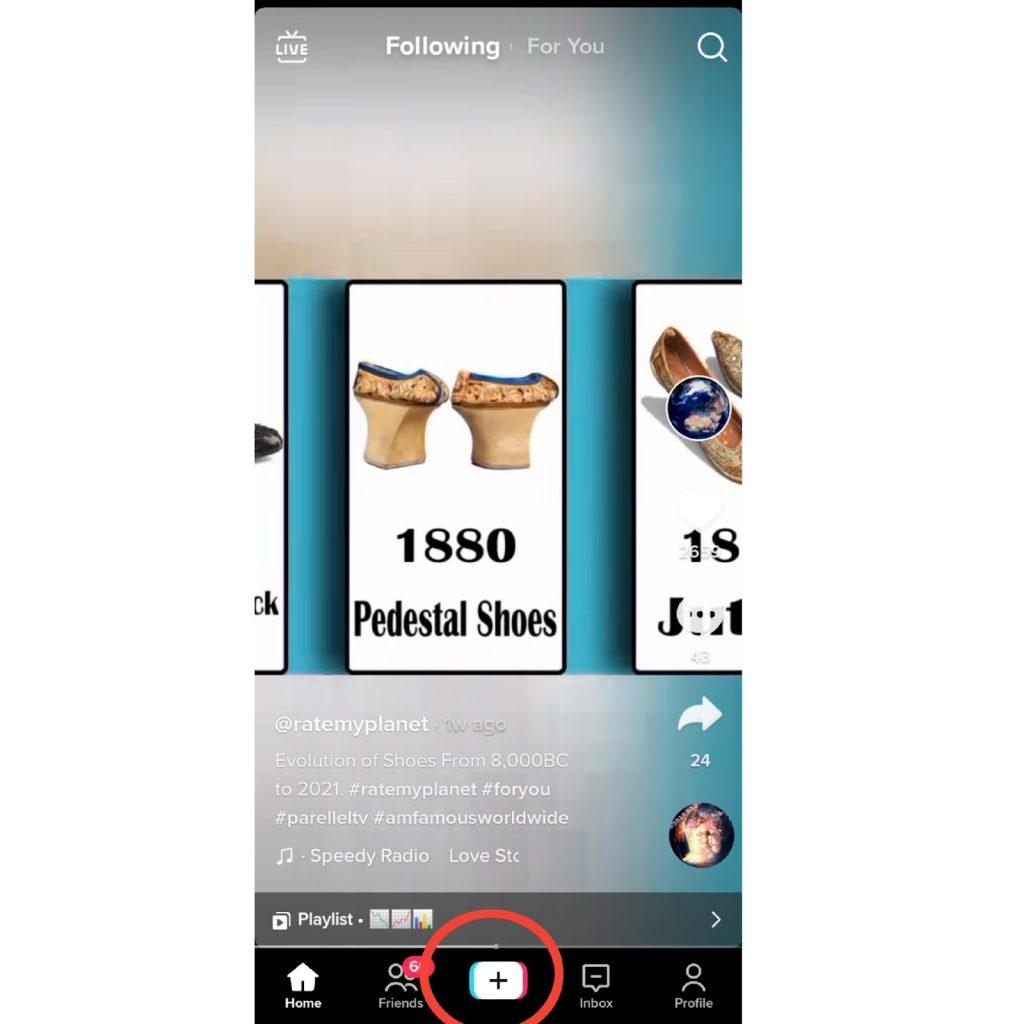
Step two: Navigate the editing page
Now navigate to the editing page by clicking the circled mark icon at the bottom right corner after uploading or taking the video.
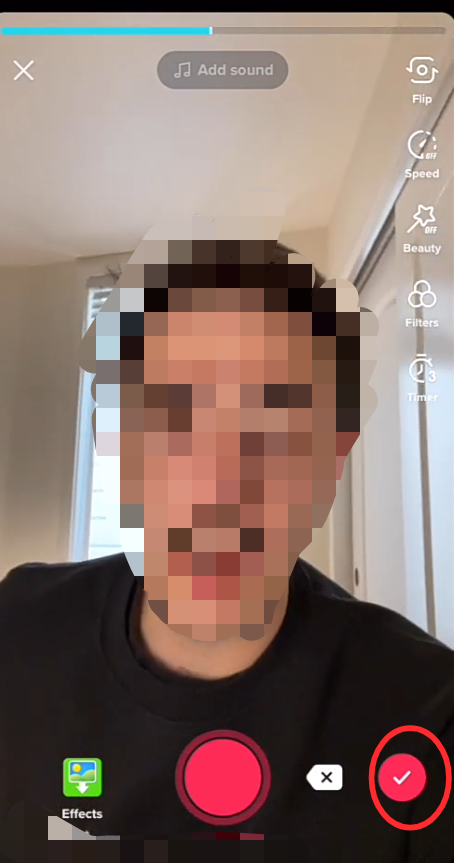
Tap the drop down menu icon
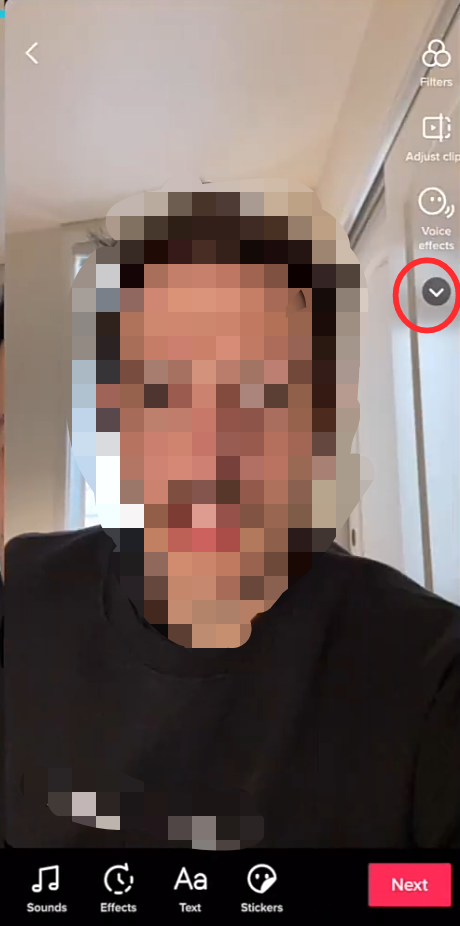
Step three: Add caption
Tap the “Captions” button located at the bottom of the list of options in the group on the top right of the screen.
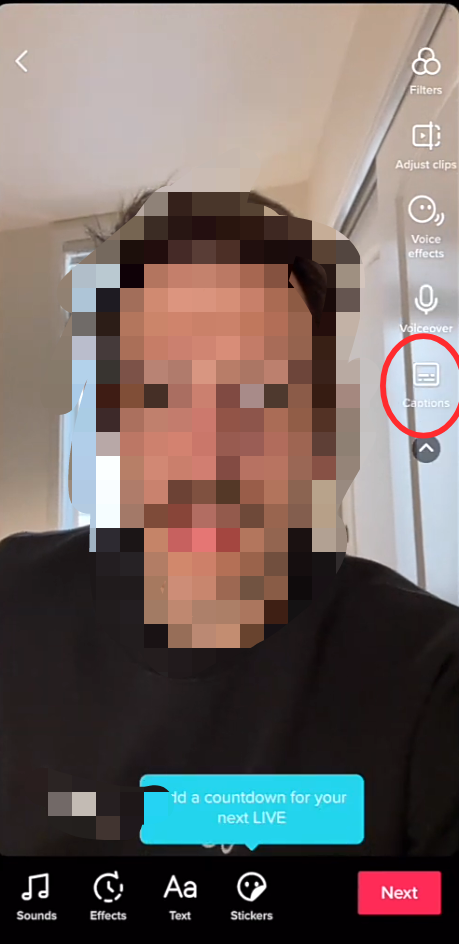
Wait for the auto caption to generate your video captions
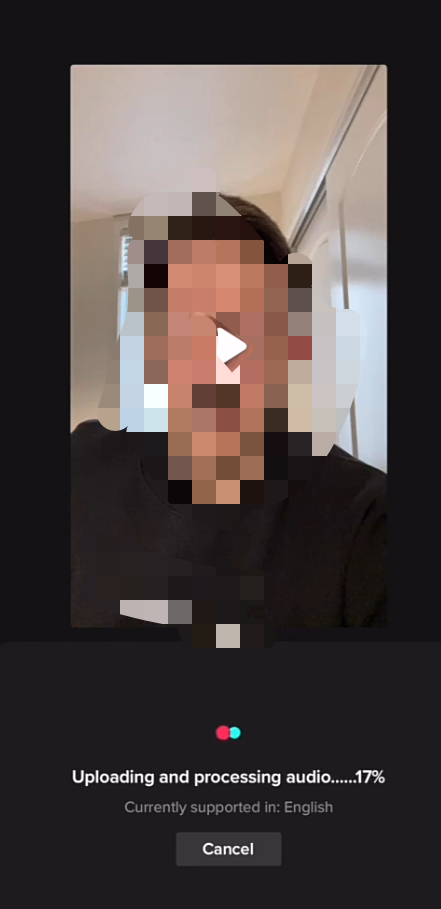
Click the pencil icon to browse through and correct the captions where necessary.
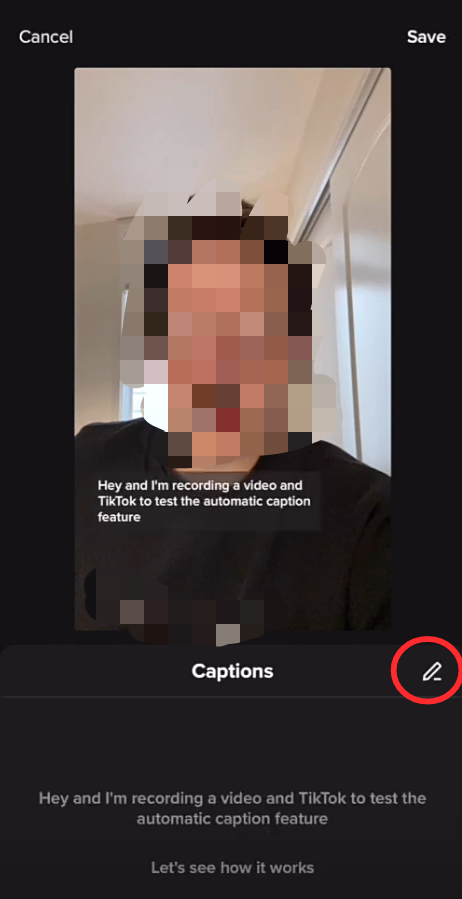
You are done; you can now Post the video.
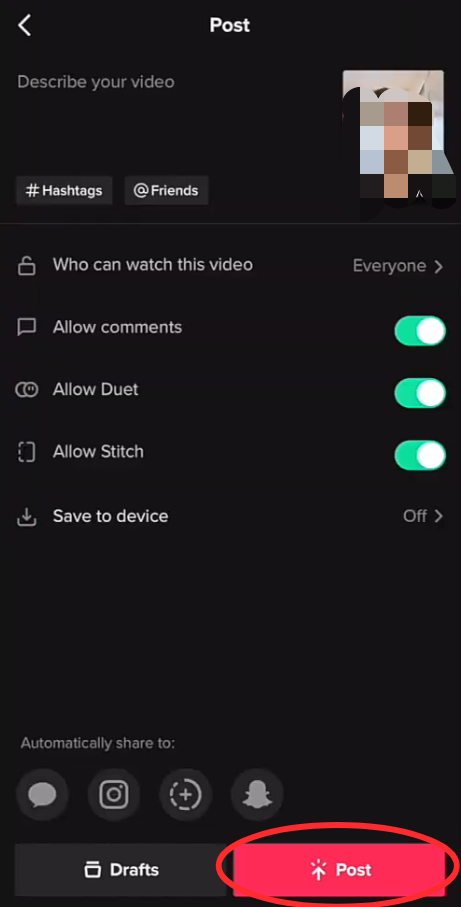
You can turn the caption off after posting by tapping the three dots at the right side of the screen.
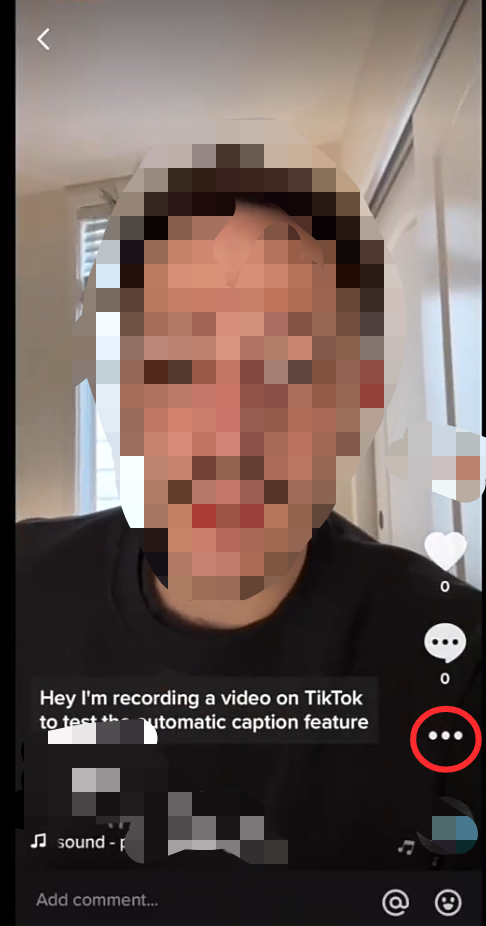
Then Tap the “caption” button to turn on or off the auto caption feature.
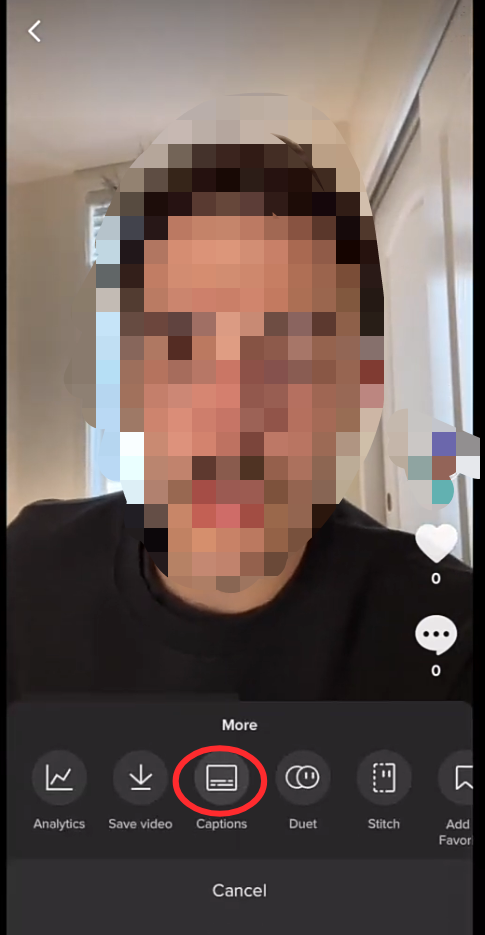
This function will allow you to turn on or off the auto-caption feature.
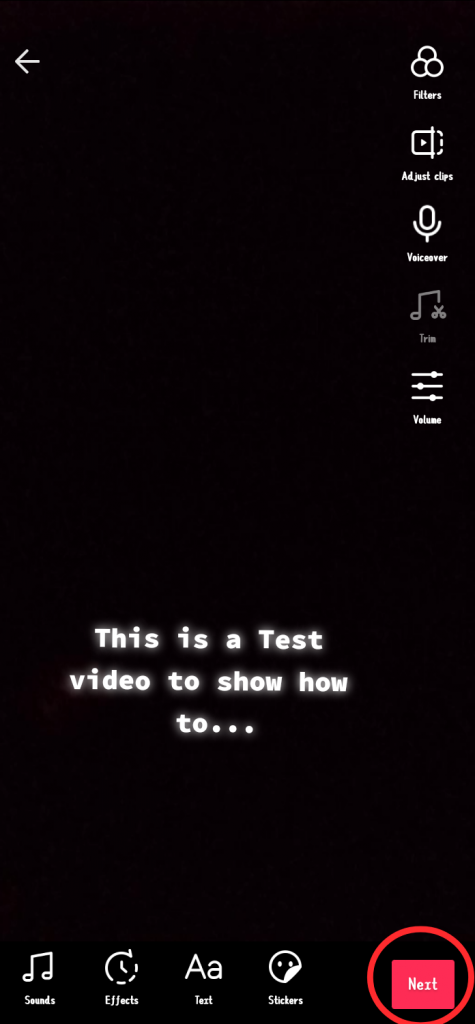
NB: Once you’ve enabled the auto-caption, every video content you upload to TikTok will have captions automatically inserted; you won’t have to repeat this step for each and every post.
But Just in case you do not have the Auto caption feature yet, check out the next method.
Manually add subtitles to your TikTok video
You can also manually transcribe your videos and add text apart from the TikTok auto-captions option. The following are the steps to manually adding subtitles to your TikTok video:
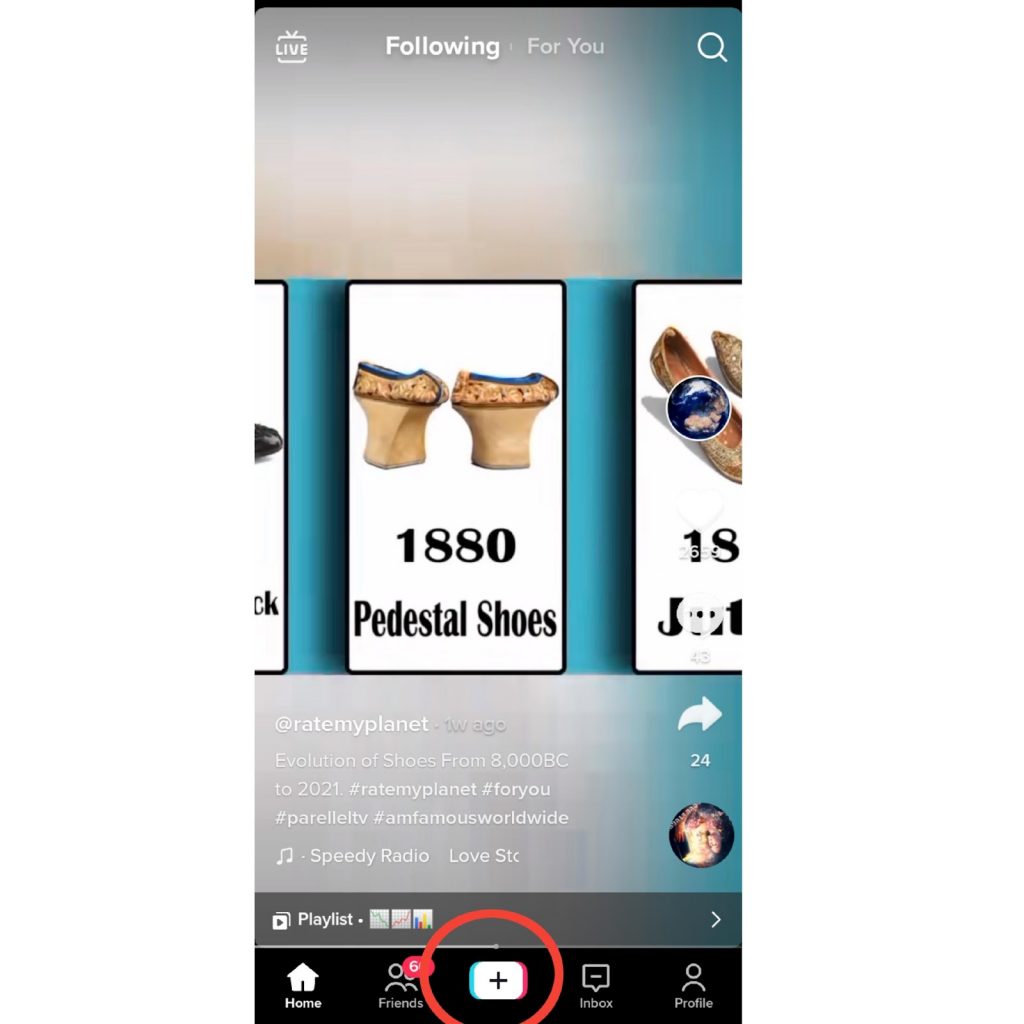
Step one: Upload a previously filmed video or create a new one
Step two: Navigating the editing page
Now navigate to the editing page by clicking the circled mark icon at the bottom right corner after uploading or taking the video.
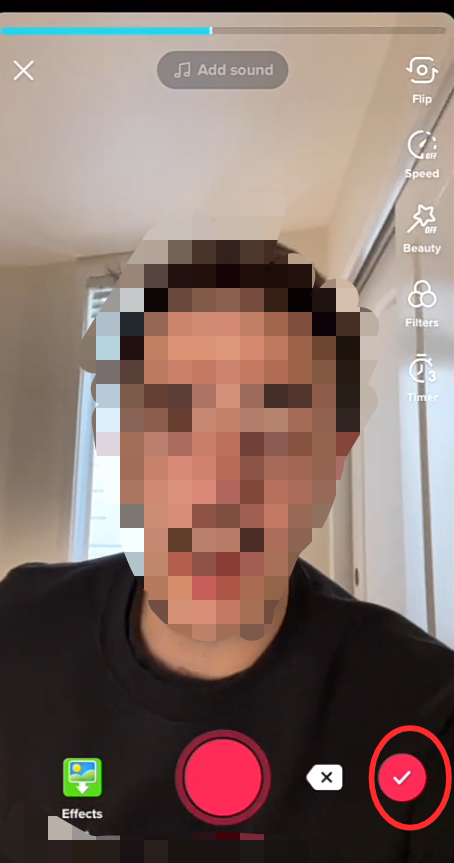
Go to the bottom of the TikTok screen and click the “text” icon.
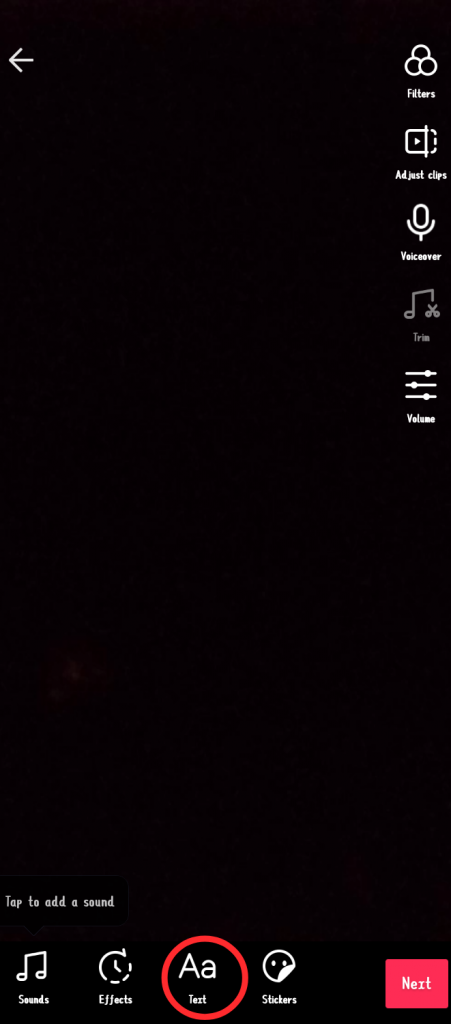
Choose a color, text orientation, and font style before you begin entering the video’s transcript!
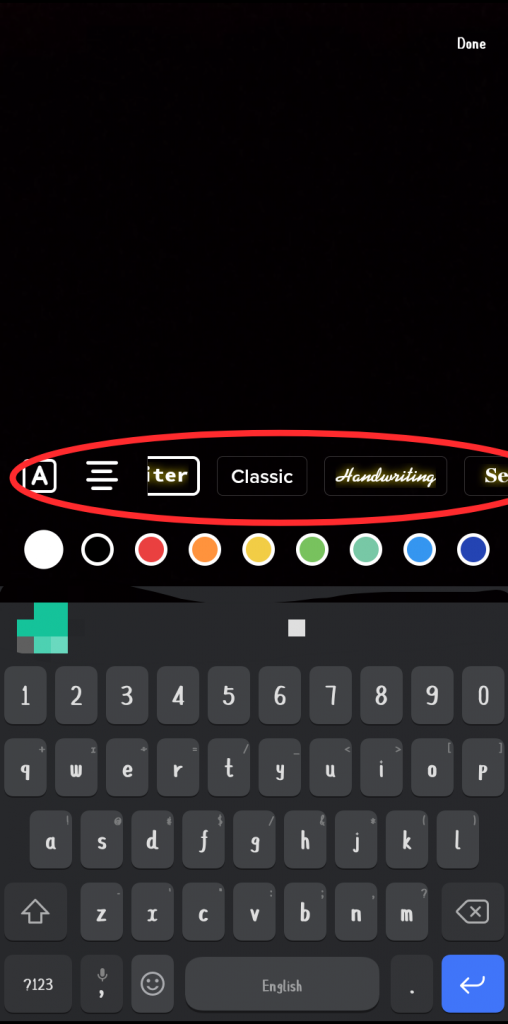
Also, Type all the Subtitles once and arrange them on the screen to avoid clusters and save time.
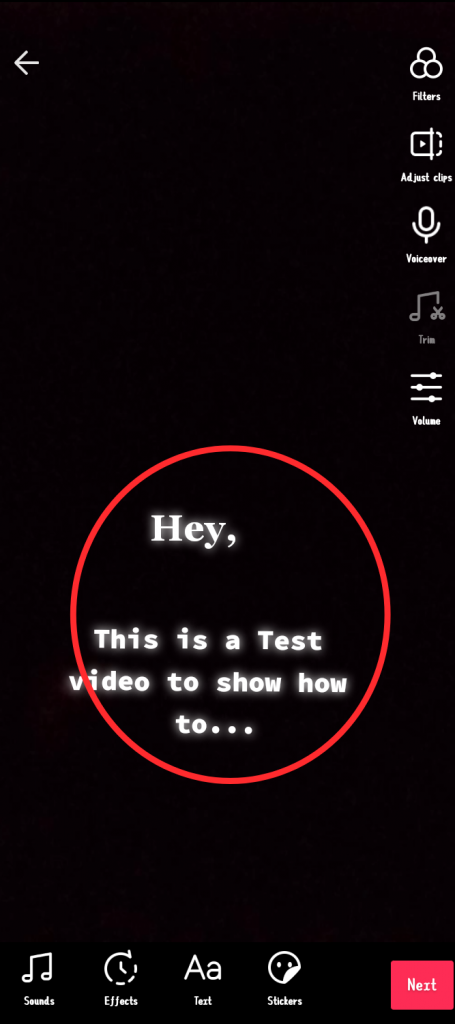
After that click on Done at the top right corner of the screen.
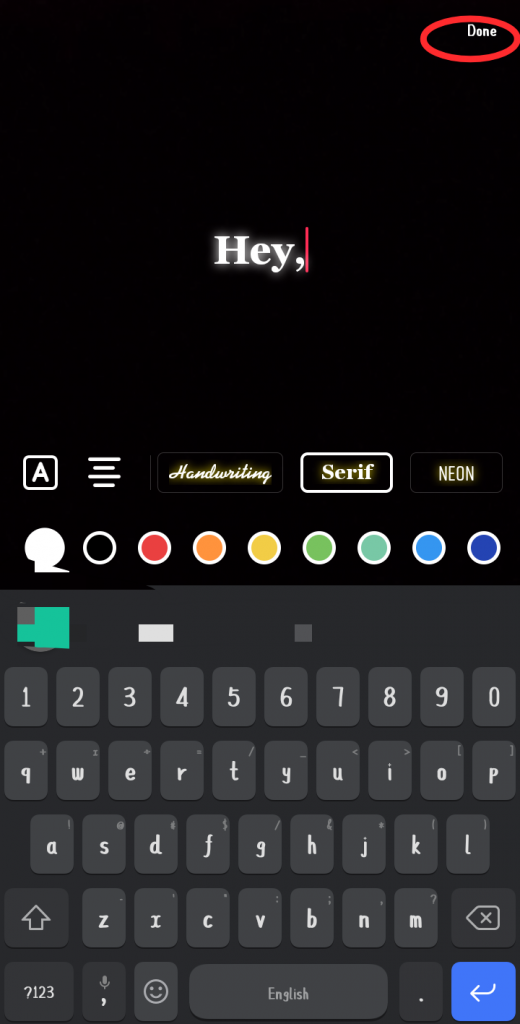
Step three: Set duration
Then click on the Subtitle, then tap on the “set duration” to edit the duration.
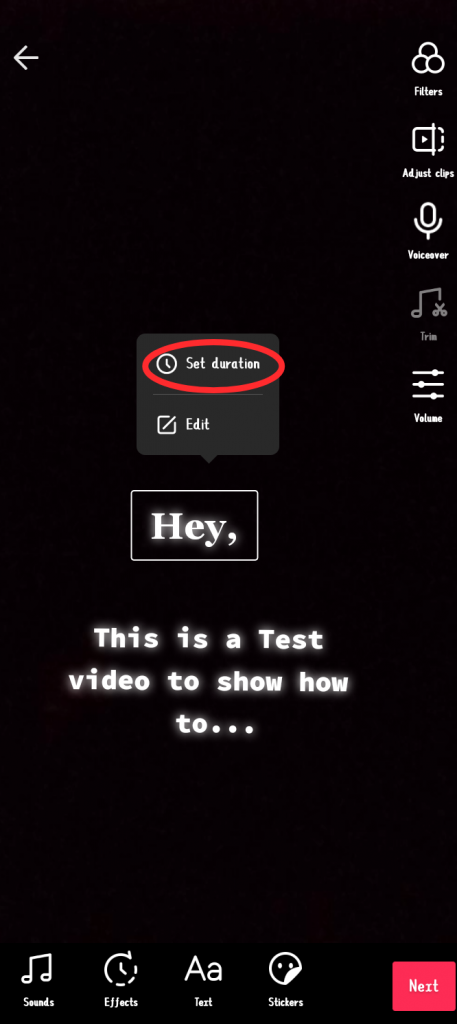
The length of each word sequence can be adjusted, allowing the subtitles to display in real time.
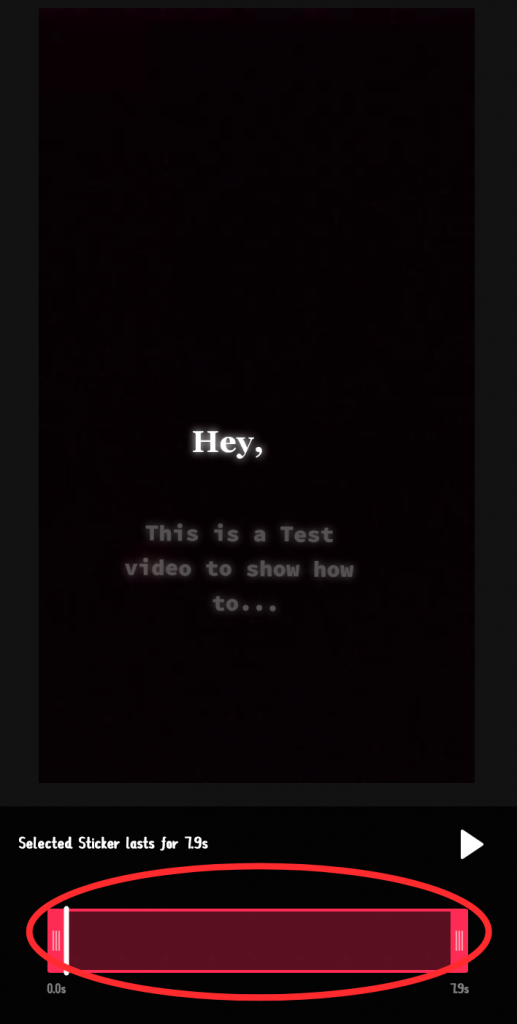
Repeat the same process for all the subtitles you want to add to your video.
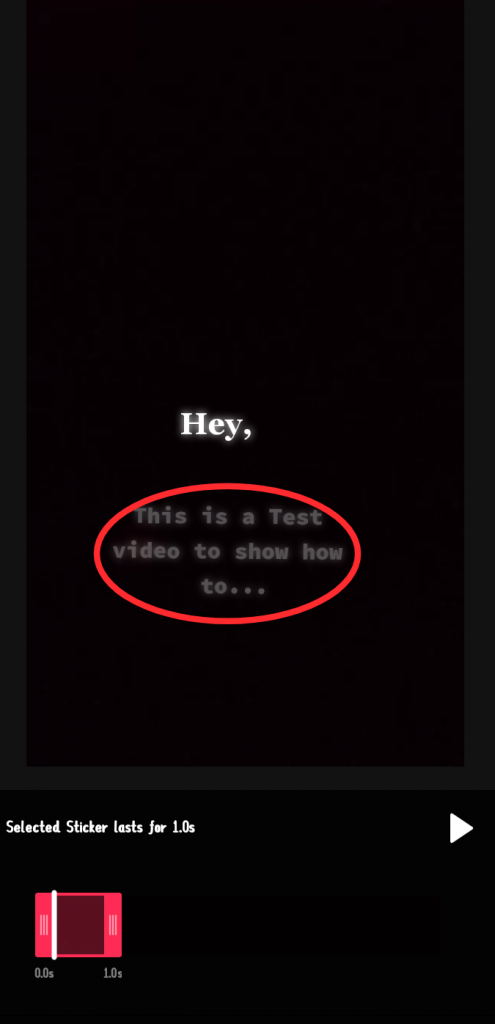
Then Click on the play icon to see the final display of the subtitle for further adjustment.
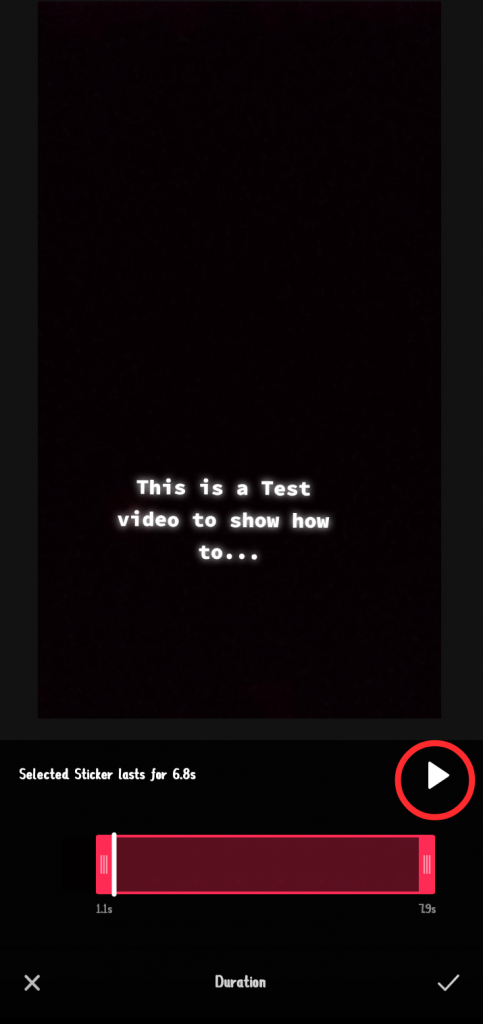
Next, tap the check icon at the bottom right corner of the screen.
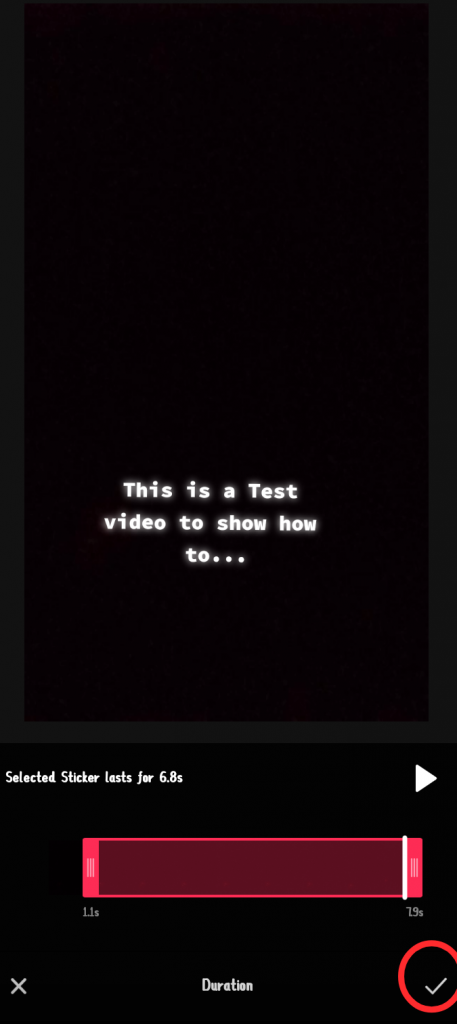
Click the Next button to proceed the editing.
Then click post to finalize the process.
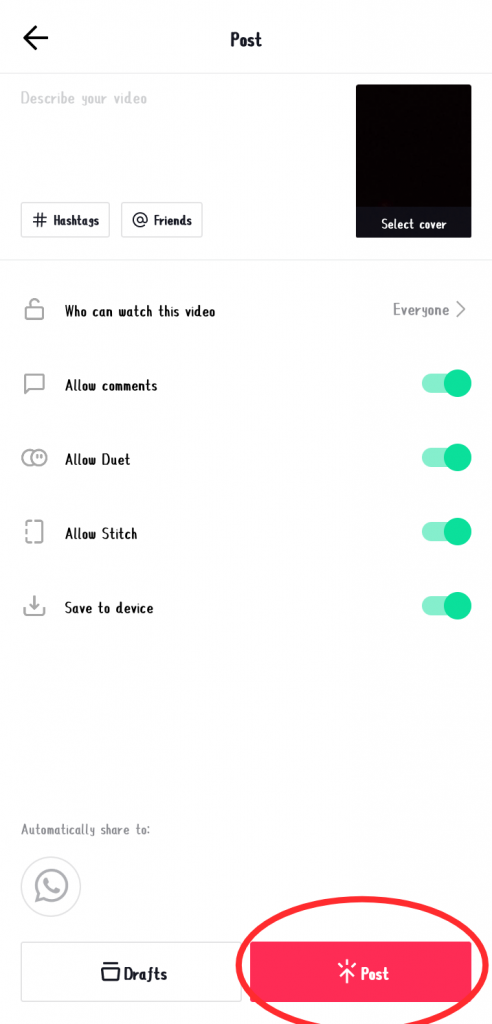
Manually adding captions takes longer, but on the other hand, it allows you to be more creative than turning on automated captions, and you can even choose a specific phrase or set of words to create extraordinary effects.
How Subtitles Can Increase TikTok Engagement
Have you ever wondered why some TikTok videos go viral, and some do not?
TikTok videos, in addition to being easily shared on other social media sites such as Twitter and Facebook, may be accessed by a large audience, including those who would never download the TikTok app to their own devices.
It also helps people who want to watch a TikTok video but are unable to listen to the sound. Even though the audio/musical elements of TikTok are appealing, not everyone has access to a sound system. Subtitles are required for people who watch without sound to understand what is going on.
So adding Subtitles to your TikTok Videos will make your video trend across border online.
Final Thoughts
Adding subtitles to your TikTok videos may reach a broader audience. They improve a video thanks to the upgrade, allowing more visitors to appreciate your content. Adding your own subtitles or utilizing TikTok’s auto-captions will add a little something more to your videos.
We’ve mentioned that you can change the TikTok subtitles for the video you’re watching. How do you go about doing so?
Frequently Asked Questions
How can I access the English subs on TikTok?
If the designer has added several languages, you may switch between them by clicking the captions button. You can also turn off the automatic generation option. However, only TikTok app users whose language settings are set to English, Portuguese, German, Indonesian, Italian, Korean, Mandarin, Spanish, and Turkish may access the new subtitles.
How do I turn on subtitles on TikTok 2022?
At the top right, click the menu icon. From the pop-up menu, choose “Settings and privacy.” Accessibility can be seen under “Content & Activity” by scrolling down. Turn off the “Always show captions” switch.
Can you hide captions on TikTok?
You can solve this small problem easily. To hide captions, tap the caption and then select the bubble that says “hide captions.” When you click on this bubble, all visible subtitles will vanish, leaving you free to watch films without any visual distractions.