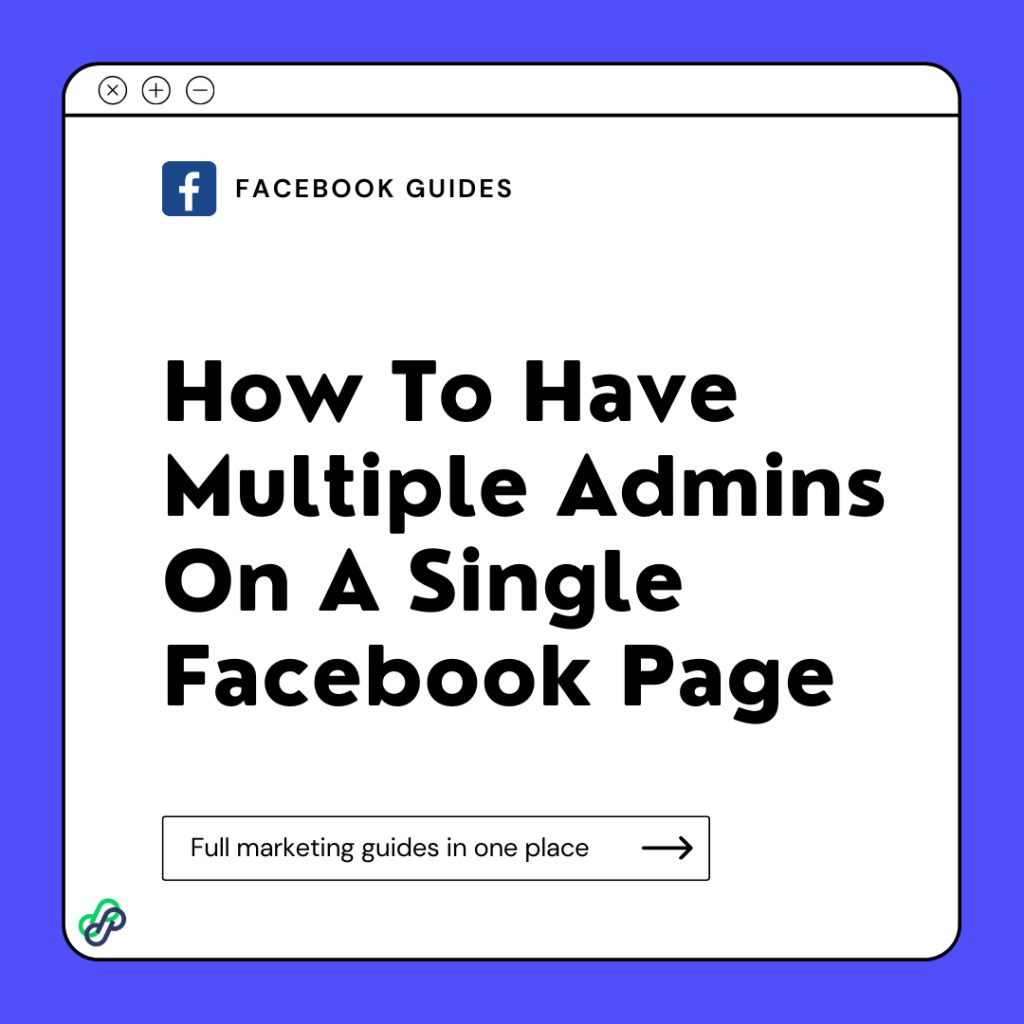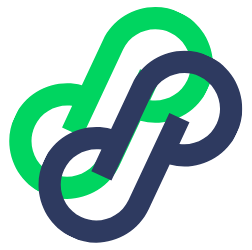Facebook Pages are created or built through individual Facebook profiles. The individual who creates the Facebook Page becomes the first admin.
If a Facebook Page has only one admin and that person leaves the organization or deletes their personal Facebook profile, the page may be lost along with all the comments, likes, posts, and inbox messages the page has gathered over the last few years or months.
To ensure this does not happen to your business page, you need to ensure that your page has multiple admins. To get this done, the first admin can add other admins as long as these admins have a Facebook account and are friends with the first admin on Facebook.
Here’s how to add multiple admins on a single Facebook page:
How To Add Multiple Admin Using Your Mobile Phone
Step one
Open your Facebook app
Step two
Click on “menu.”
Step three
Click on “pages.”
If you have multiple pages, click on the one you want to work on.
Next, click on “setting.” This is the round black symbol on the right side of your screen.
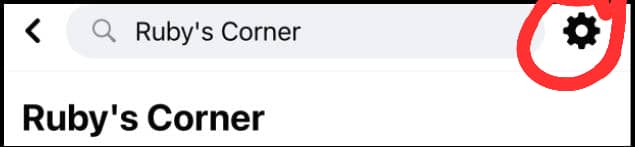
You’ll be directed to this page when you click “setting.”
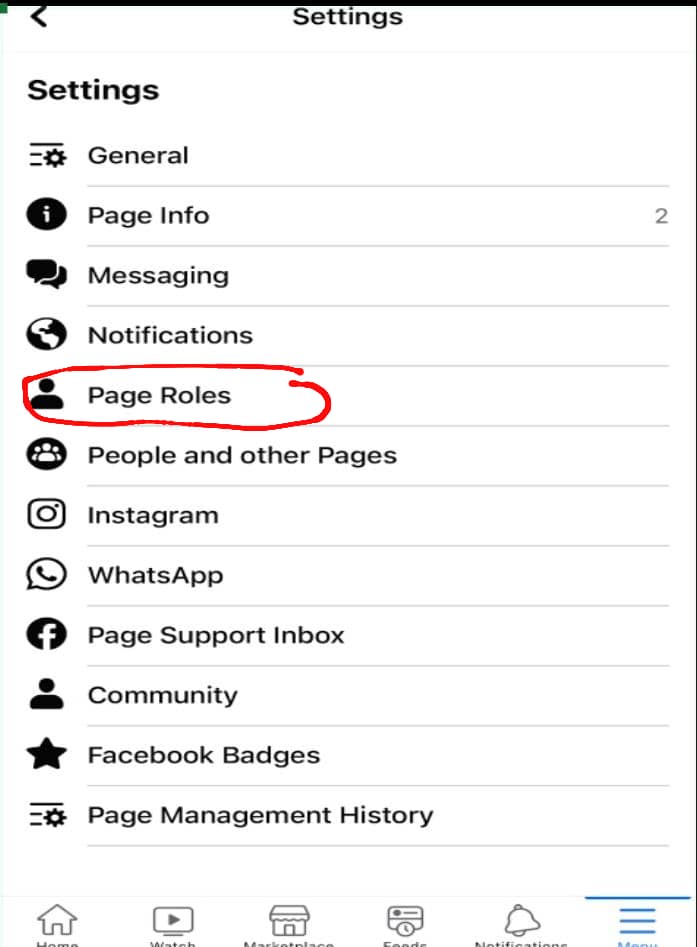
Step four
Tap on “Page Roles,” where you will be led to the next page.
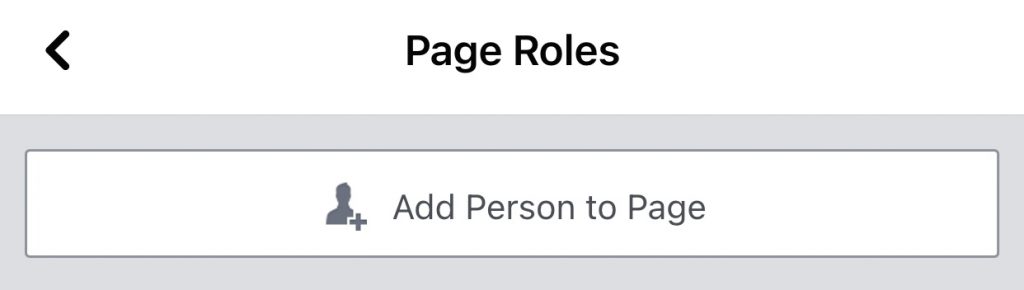
Step five
Click on it, and you’ll be asked to provide your password for security measures.
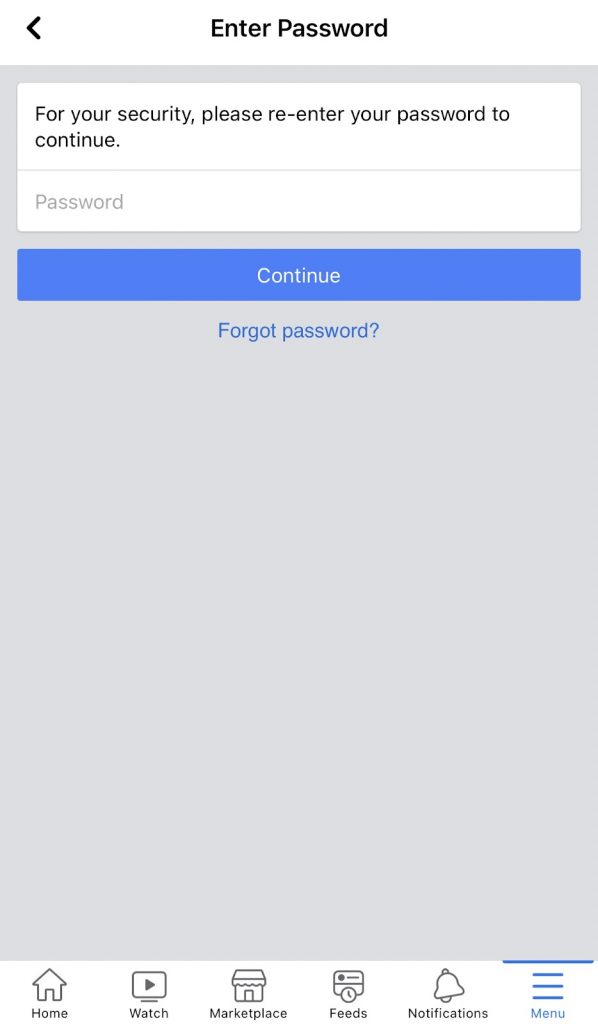
Enter your password. Once this is done, you’ll be directed to the next page, where you’d be asked to type in the name of the individual you want to make an admin on your page.
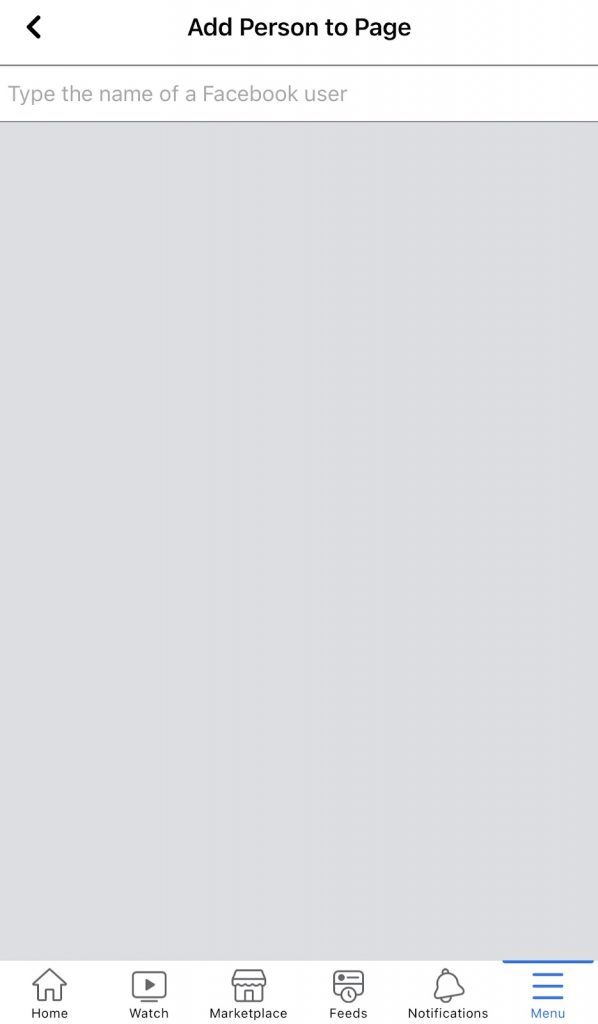
Type the person’s name, Facebook will then ask you to choose if you want the person chosen to be an admin, a moderator, an editor, or an analyst.
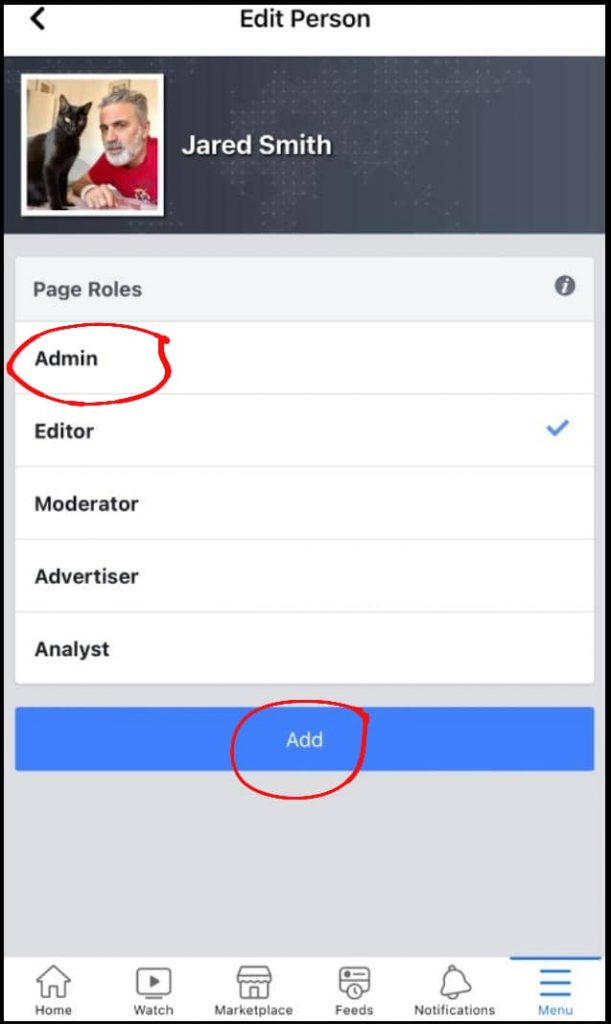
Click on “Admin” and tap “Add.” when you’re done.
The next step is for the new admin added to accept the request. Notice how in the picture below it’s saying “Pending People.”
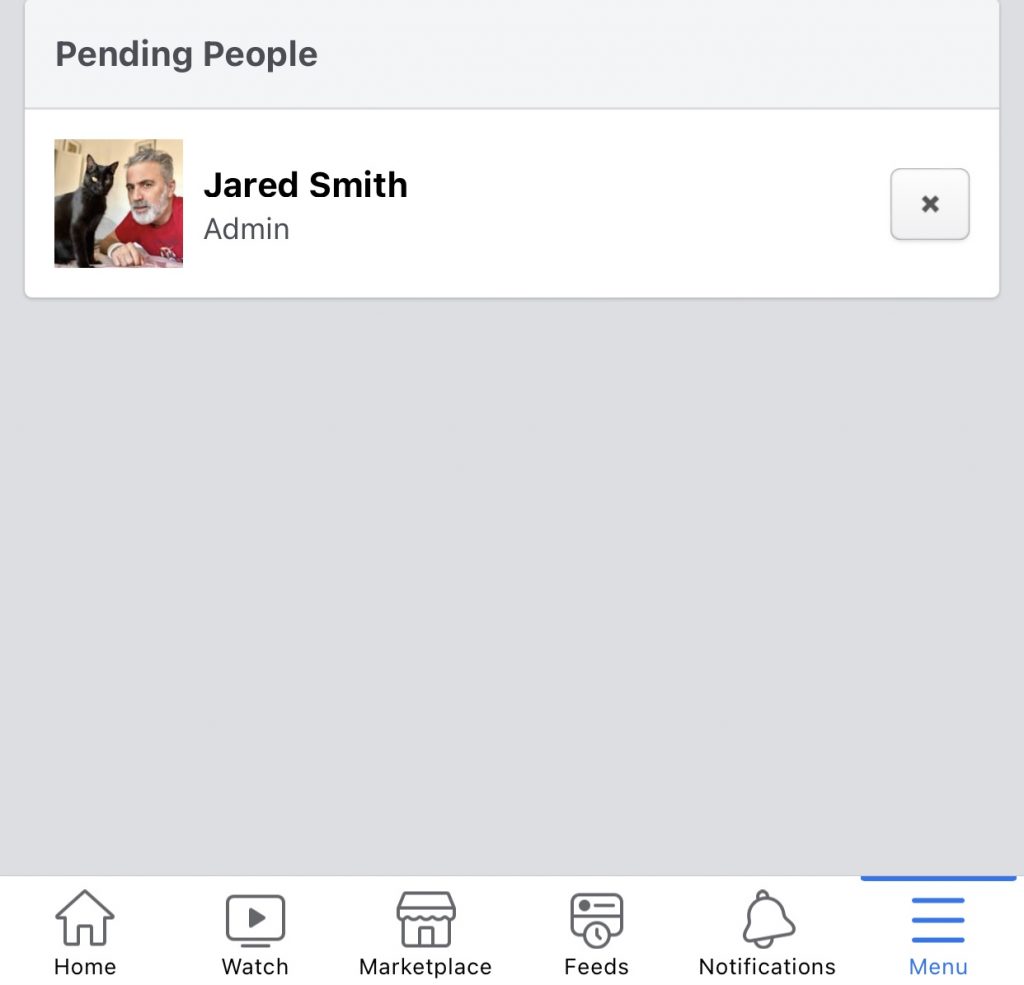
You can use this procedure to include multiple admins on your business Facebook page.
If by any means you change your mind and want to remove an admin, kindly do the following;
Click on the “x” as seen in the above picture. Once that is done, you’ll be directed here.
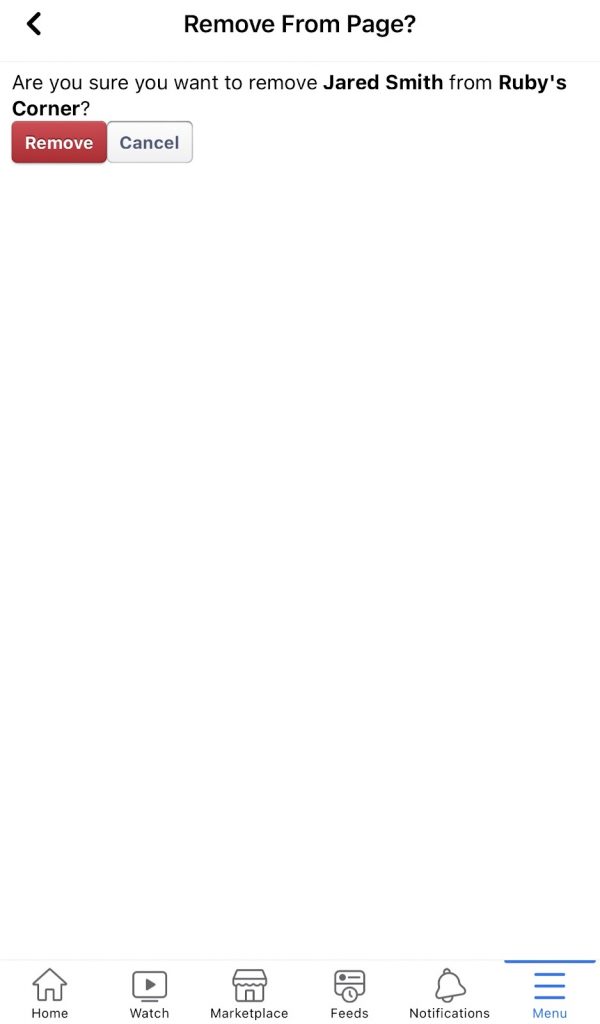
Click “Remove,” and Facebook will remove that admin.
How To Add Multiple Admins On Your Facebook page Using Your Desktop
To execute this process on your Mac, Windows, or Linux computer, you need to launch your Facebook account on the web using your computer.
After that, click on the “pages” it’s located on the left side of your Facebook.
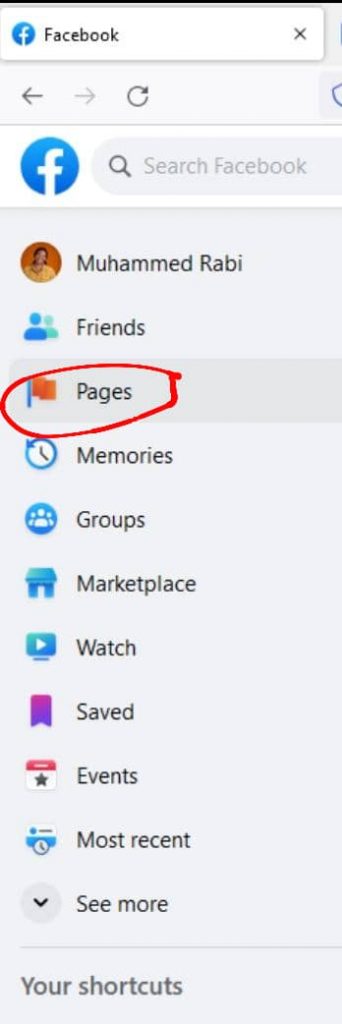
- Click on “Meta Business Suite.”
- Click “All tools.”
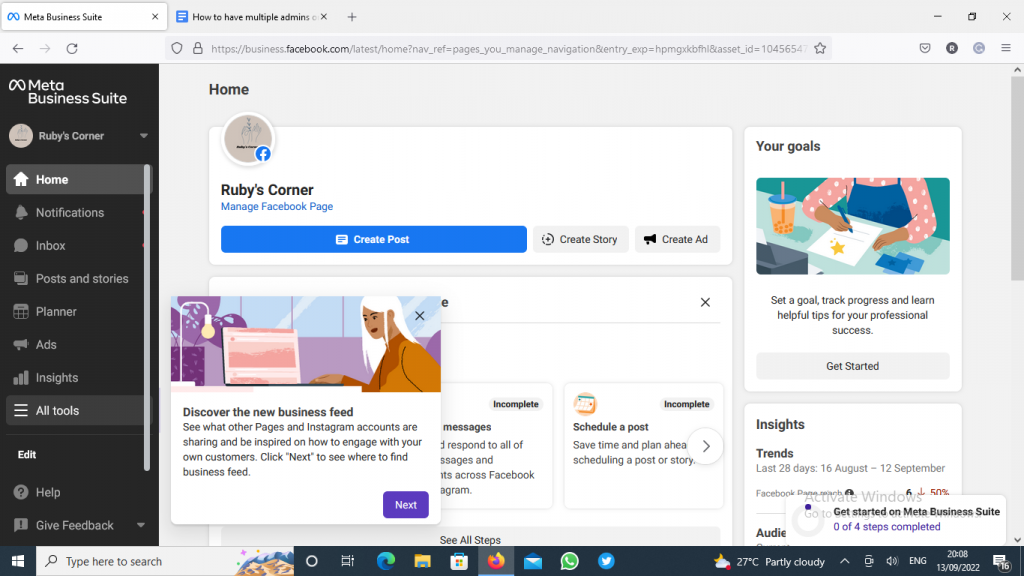
Click “Page settings.”
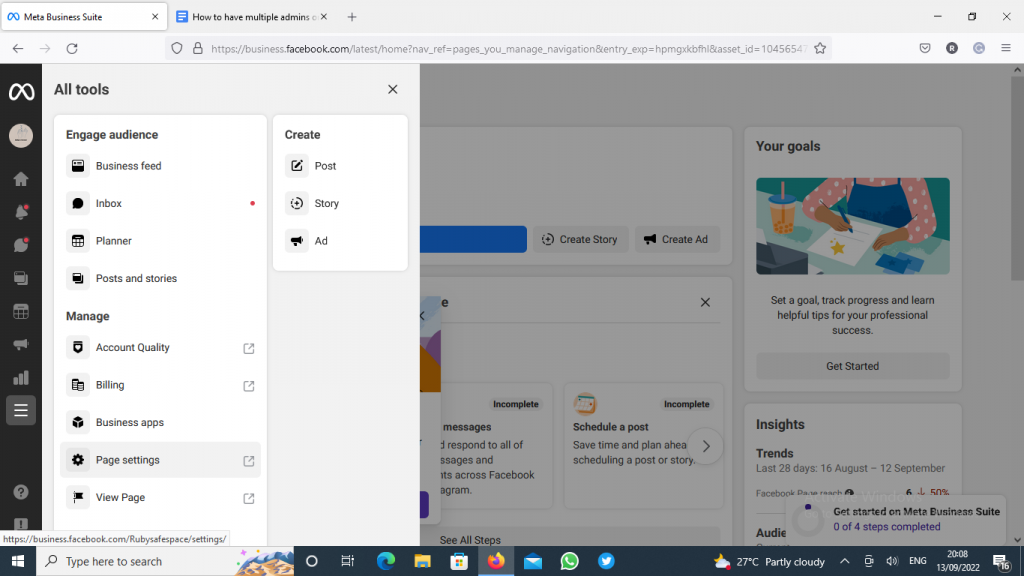
Tap on “Page roles.” You’ll be directed to the page where you can add admin.
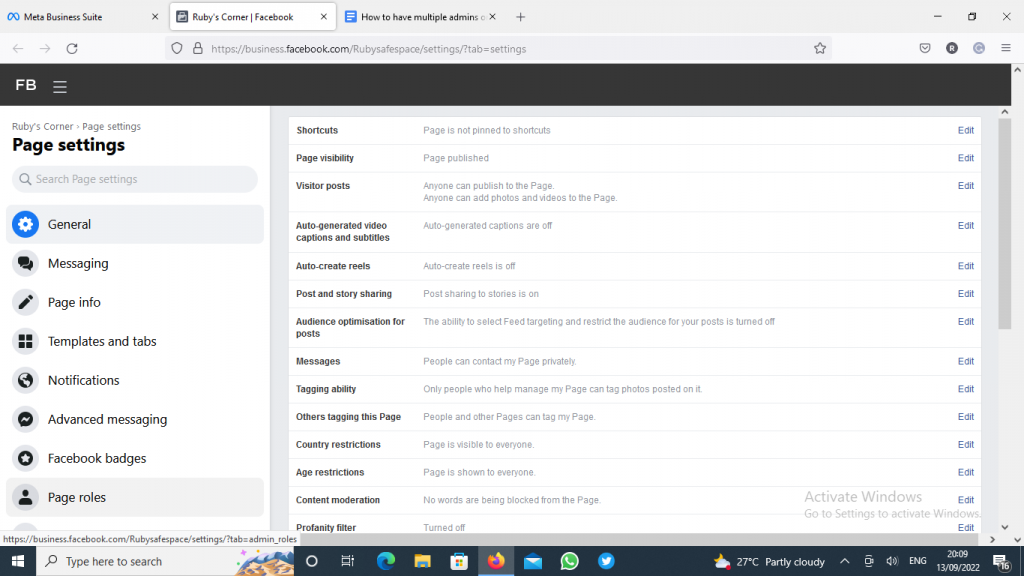
Click “Assign a new Page role,” then follow the prompts to start.
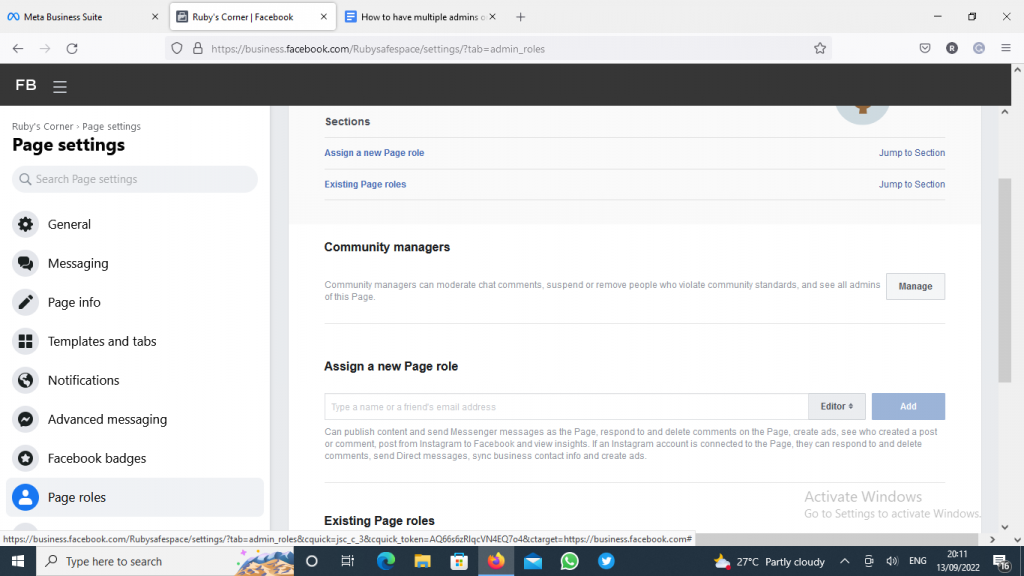
The “Assign a New Page Role” section is on your screen’s right side. Click and type the name or email address of the person you want to make an admin on the page.
Then tap on the drop-down menu and choose the “Admin” option. If you want to use that, feel free to choose any other role.
Finally, click the “Add” button.
Your chosen user will receive an invitation from Facebook to become an admin on your page. Once they accept it, they become one of the admins for your Facebook page.
If you would like to remove an admin in the future, click the “Edit” button close to the user’s name on the “Page Roles” screen, then choose the “Remove” option.
Final Thoughts
Having multiple admins on your brand or business Facebook page is an excellent way to communicate effectively with your customers or fans, which is always good for the growth of your business or as your business progresses.
But you should ensure you create this page on your device and add every admin you want to add by yourself to avoid unforeseen events. This way, you can closely monitor what is going on with the page, get first-hand information on customers’ experiences and feedback and make changes and improvements where necessary.