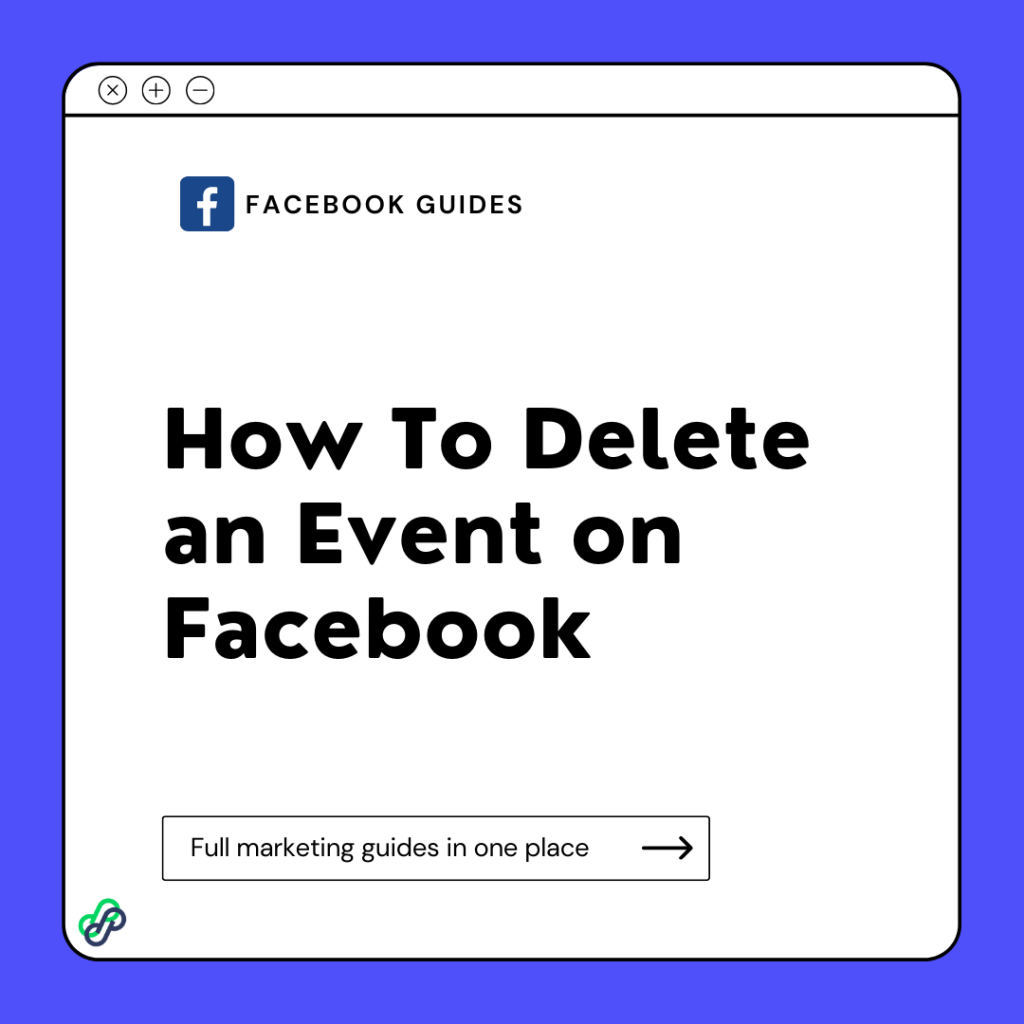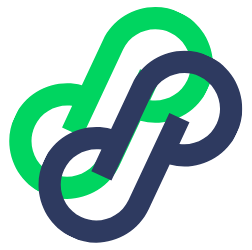It’s sad to delete an event on Facebook for any reason. But unforeseen occurrences often occur, whether you’re too ill to host, the weather turns out to be unpleasant, or another commitment arises.
Do you wish to delete an event on Facebook? Or perhaps you’re prepared to remove an event you made solely for your own usage. In any case, it is simple to delete an event on Facebook. With just a few clicks, you can cancel the event immediately from the event website.
In this article, you will discover how to delete an event on Facebook. Continue reading!
Basic Steps On How To Delete An Event On Facebook
In case you have scheduled an event on Facebook, you can delete it if you no longer want it to host. But before you delete an event, think twice, because it is a permanent action. Canceling a Facebook event on mobile apps and PCs takes different processes. Let’s get to it!
How To Delete a Facebook Event on PC
Follow the steps below to delete a Facebook event using your PC.
Step one: Sign in to your Facebook account and find your event.
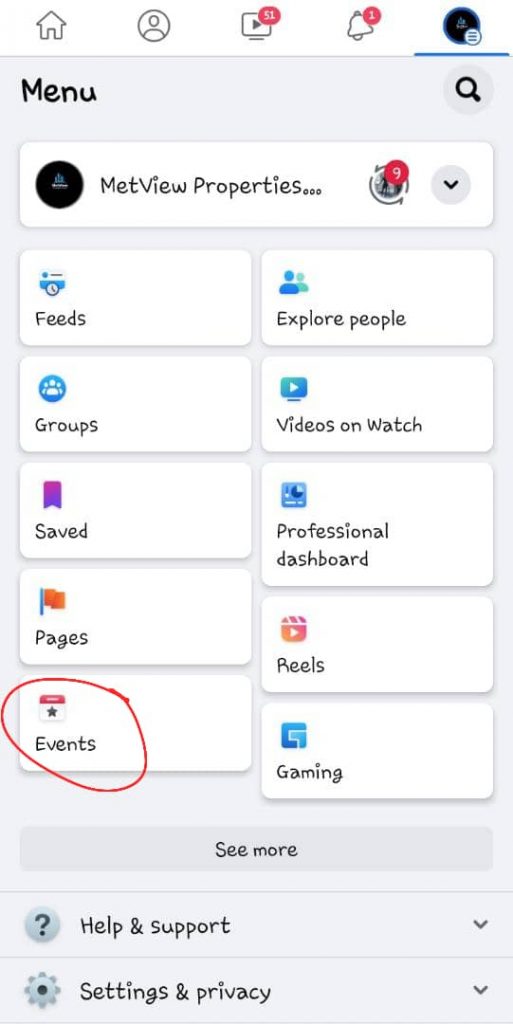
Step two: Select the gear wheel button
On the event page, select the button that resembles a little gear wheel next to a downward-pointing arrow. There, a drop-down menu will appear.
Step three: Cancel Event
Activate “Cancel Event.” But before you take this action, a dialogue box will ask you for confirmation. Also, note that you cannot reverse this step once it is done.
Step four: Confirmation
Tap “yes.“ After that, you will receive an automatic redirection to a page showing calendar and other events relevant to you. In addition, the app will automatically send a notification to those who you earlier invited that it has been canceled.
How To Delete A Facebook Event On Mobile App
Step one:
Log in to your Facebook account using your mobile device.
Step two:
Click on the “Menu” bar on the corner at the bottom right of your device.
Step three:
Go to “Events“
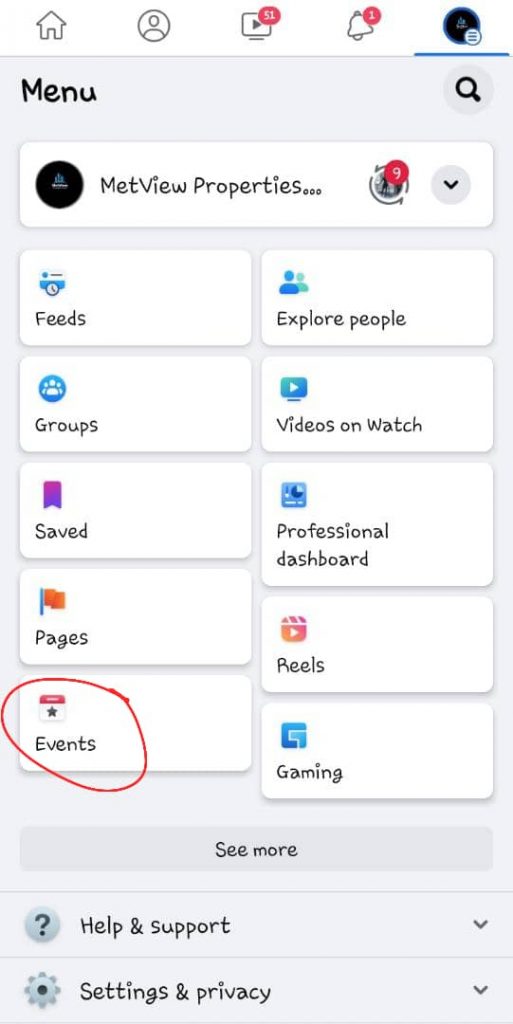
Step four:
Choose the event you wish to delete from your events section.
Step five:
Select “Manage.”
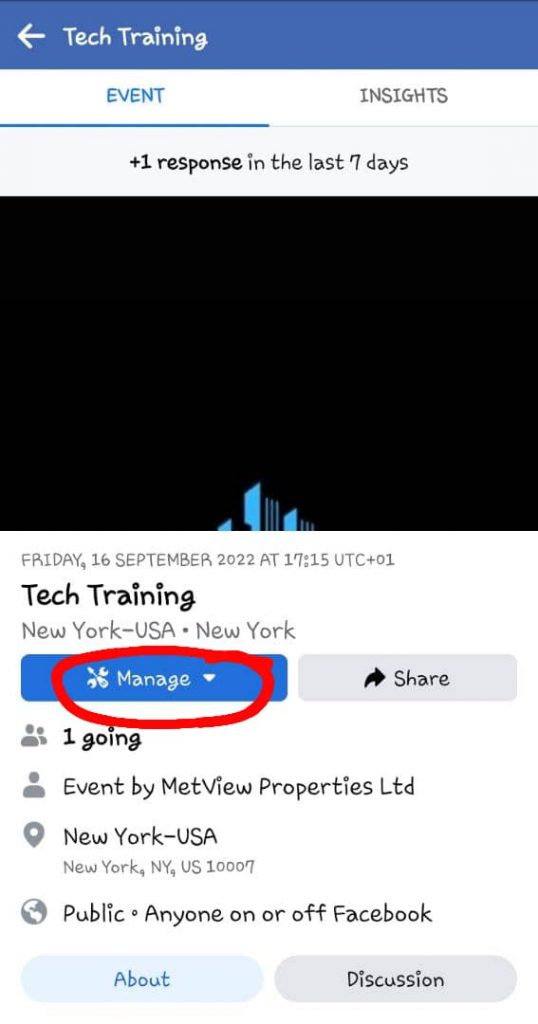
Step six:
Tap “Edit.”
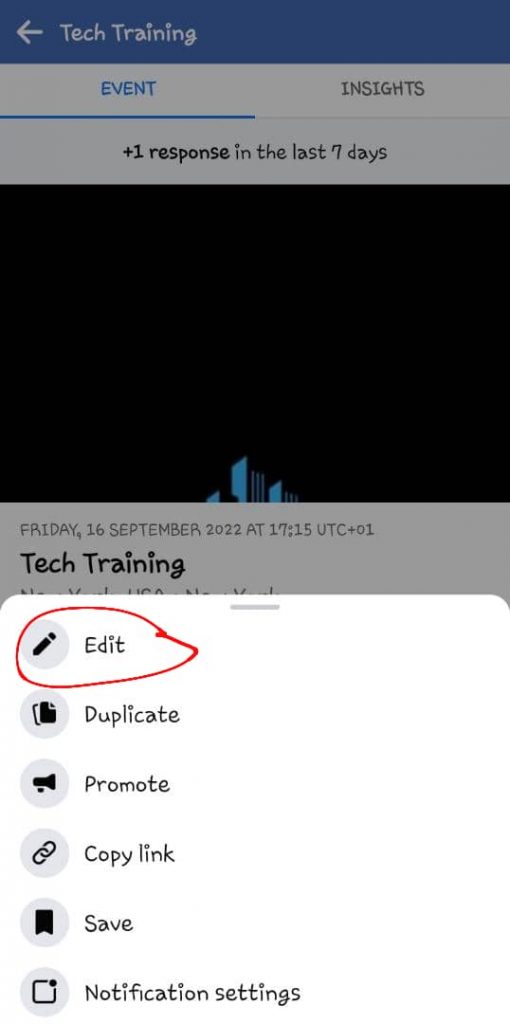
Step seven:
Now, click on “Cancel event” at the bottom button.
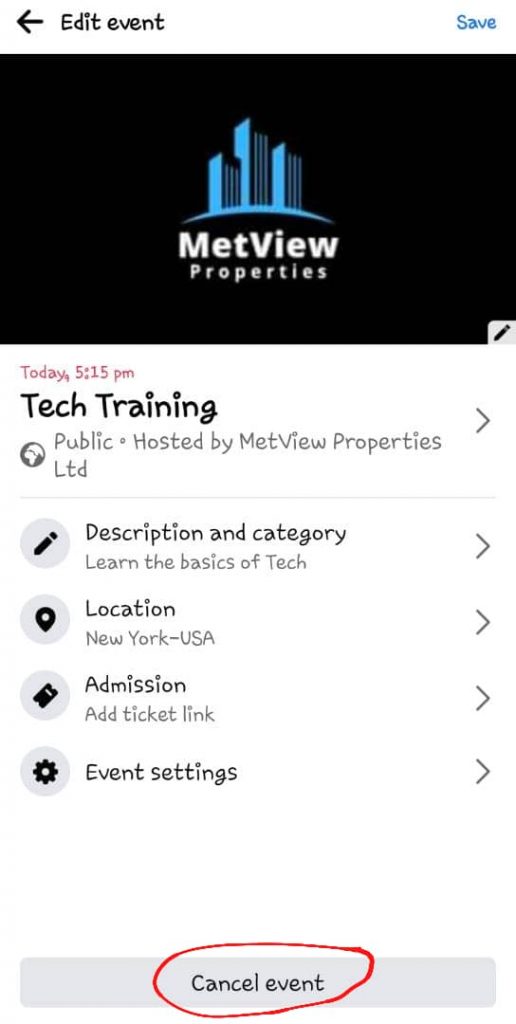
Step eight:
Click on the “Delete event” option.
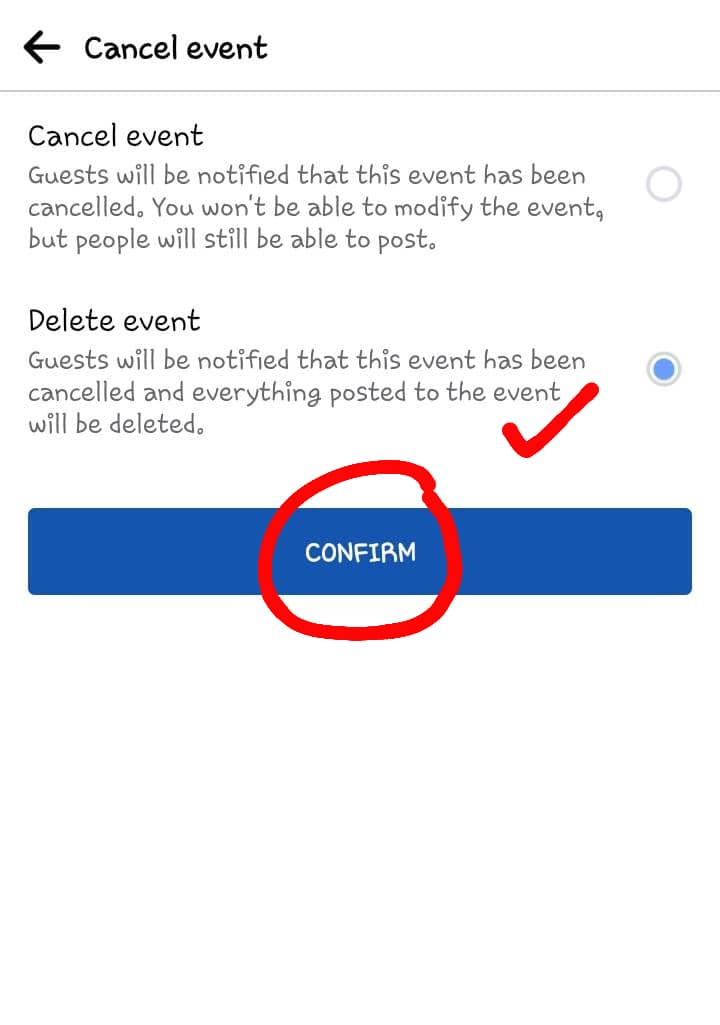
Step nine:
Now, tap on the ‘Confirmation” button.
Will My Invitees Receive A Notification When I Delete A Facebook Event?
Yes, when you delete a Facebook event, your invitees will definitely get a notification. Having said that, you may even change the name of your event before you cancel it if you’re concerned that some of your potential attendees won’t get the message.
Also, visitors who attempt to access the page to acquire the event details will be informed of the change simply by entering the word “Canceled” before the original event name. Just make sure you do it first since once you cancel an event, you cannot change it.
As a result, the event will no longer display on their calendar.
Is It Possible To Change A Previous Facebook Event?
Yes, you can! To do so, navigate to the “Events” section, then to “Your Events,” then to “Hosting,” and finally to the “Past” option. Then, open the event and use the “Edit” button. Next, change the event and save it.
How Can I Delete Duplicate Events On Facebook?
Locate the events and tap the edit button next to one of them. Then, select delete on any of the events you see. Unfortunately, there is no method to take down duplicate events from your calendar automatically.
What Happens To Past Events On Facebook?
Users with access authorization can access historical Facebook events that are kept in the site’s databases. However, the general public can’t view the events, except those who have permission to watch them.
Can Facebook Event Pages Expire?
Yes, Facebook event pages have an expiration date. You must keep the page current if you do not want it to expire. Do this by adding updates or inviting people to the event.
Final thoughts
We hope this article has shown you how to delete an event on Facebook. Recall that deleting an event is as simple as going to the event, finding the “Cancel event” option, selecting “Delete event,” and clicking the confirm button.